.webp)
.webp)
Keeping your Steam account secure starts with having an up-to-date, safe email address. If you no longer have access to your old inbox, or you simply want to switch to a more secure email tied to services like smsonline or a number you got when you buy google voice accounts, it’s a good idea to update it as soon as possible.
In this guide, we’ll walk through everything: how to change your Steam email from the desktop app and mobile, what to do if you don’t have access to your old email, and a few security tips so nobody else can hijack your account.
Why Changing Your Steam Email Matters
Your email is basically the master key to your Steam account. Password resets, login codes, and security alerts all go there. If that email is:
- Old and rarely checked
- Linked to a breached service
- Shared with others
- Or no longer accessible
…then your Steam profile and game library are at risk.
By switching to a new, secure email (ideally protected with two-factor authentication and tied to a trusted provider), you reduce the chance of:
- Unauthorized logins
- Account theft and scams
- Losing access to your games if you forget your password
Some users even use a separate, more controlled communication channel with services like smsonline or when they buy google voice accounts to keep their gaming logins isolated from daily spam and risky emails.
.webp)
Before You Start: Things You’ll Need
Before changing your Steam account email, make sure you have:
- Access to your current Steam account
You must be able to log in on the app or website.
- Access to your current email (if possible)
Steam usually sends a confirmation code to your existing email for security.
- A new email address you own and control
Use an email with strong security and 2FA.
- Your Steam Guard enabled (recommended)
Steam Guard protects your login with an extra code, usually via email or mobile app.
How to Change Your Steam Account Email on Desktop
Follow these steps in the Steam desktop client (Windows, macOS, or Linux):
Step 1: Open Steam and Sign In
- Launch the Steam app on your computer.
- Log in with your existing username and password.
Step 2: Go to Account Details
- Click on your profile name in the top-right corner.
- From the drop-down menu, select “Account details”.
This page shows your current contact info, including your registered email address.
Step 3: Open the Email Change Section
- Under Contact Info, find the line that says “Contact email address”.
- Click on “Change my email address” or similar wording.
Steam may ask you to confirm your identity before continuing.
Step 4: Confirm Your Identity
Depending on your settings, Steam will do one (or more) of the following:
- Send a verification code to your current email address
- Ask for a Steam Guard code from the Steam mobile app
- Request your account password again
Enter the requested code or password to continue.
Step 5: Enter Your New Email Address
- After verification, Steam will show a field to enter your new email.
- Type your new email address carefully (no extra spaces, no typos).
- Confirm it if Steam asks you to type it twice.
Step 6: Verify the New Email
Steam will now:
- Send a confirmation email to your new address.
- Inside that email, you’ll find a verification link or code.
- Click the link or enter the code as instructed.
Once verified, Steam updates your account, and from now on, all security messages and login confirmations go to the new email.
.webp)
How to Change Your Steam Email from Mobile (Steam App)
If you mainly use Steam on your phone, you can still change your email easily:
- Open the Steam app on your Android or iOS device.
- Tap the menu icon (☰) or your profile picture.
- Go to “Account Details” or “Account Settings”.
- Look for “Contact Email” or “Change Email Address”.
- Follow similar steps as on desktop:
Confirm your identity (Steam Guard / password).
Enter your new email address.
Verify it via the link or code sent to your new inbox.
Mobile is often more convenient if your email app is already logged in on the same device.
What If You Don’t Have Access to Your Old Email?
Sometimes you lose access to the old email connected to your Steam account. Maybe:
- The provider closed your email
- You forgot the password to that inbox
- The email was hacked or deleted
In this case, the usual automatic process might fail because you can’t receive verification codes. Here’s what you should do:
1. Try Account Recovery via Steam
- Go to the Steam Support page.
- Choose “I can’t sign in” or “I can’t access my email”.
- Provide your account name, phone number, or any email addresses you might have used before.
Steam may ask for proof that you are the true owner, such as:
- Last four digits of a card used on Steam
- PayPal or bank payment details
- Codes from old retail game keys
2. Use a Secure New Email for Recovery
When Steam support allows you to set a new email, make sure it’s one you fully control and protect. Many users like to keep this address separate from casual sign-ups. Some even use a dedicated line or virtual number workflow through services such as smsonline or manage verifications with numbers they got when they buy google voice accounts, so all login and security messages stay organized.
.webp)
Security Tips After Changing Your Steam Email
Changing the email is a big step, but don’t stop there. Strengthen your Steam security with these extra measures:
1. Use a Strong, Unique Password
- Avoid passwords you use on other websites.
- Combine uppercase, lowercase, numbers, and symbols.
- Consider a password manager to store it safely.
2. Enable Steam Guard
Steam Guard adds another barrier between hackers and your games:
- Use the Steam Guard Mobile Authenticator if possible.
- This gives you time-based codes that refresh every few seconds.
3. Protect Your New Email
Your new email is now the key to your Steam world, so:
- Turn on two-factor authentication (2FA).
- Don’t share this address publicly as your “junk” sign-up email.
- Regularly review login alerts and suspicious activity.
4. Be Careful with Phishing Links
Scammers often send fake “Steam” emails asking you to log in or confirm trades. Always:
- Check the sender’s address carefully.
- Avoid clicking login links directly from emails.
- Type store.steampowered.com or help.steampowered.com manually in your browser if unsure.
Using Virtual Numbers and Separate Accounts for Better Privacy
If you’re serious about digital privacy and security, you might want to separate your gaming and personal life. People who use platforms like smsonline or buy google voice accounts often:
- Create a dedicated email and number only for online accounts (including Steam)
- Keep their main personal number private
- Reduce spam and risks from random sites
This way, if you ever need to update your Steam email again, you already have a clean, controlled contact channel just for logins and verification codes.
By carefully updating your Steam account email and securing it properly, you make it much harder for anyone to break into your profile. Take a few minutes to switch to a safer, better organized address, and combine it with a strong password, Steam Guard, and a solid communication setup—whether that’s your main mailbox or a system built around services like smsonline and numbers you get when you buy google voice accounts.
.webp)
.webp)
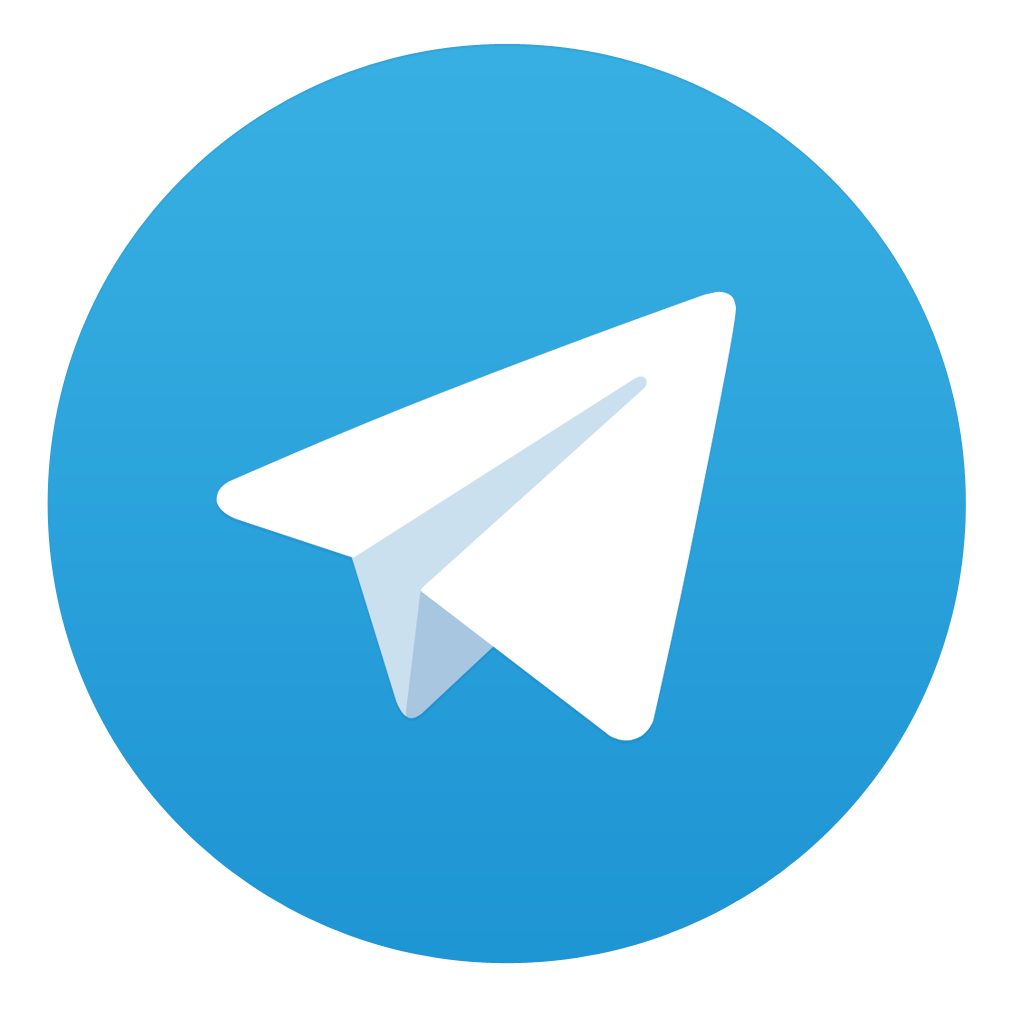
Comments