.webp)

When playing online games, internet speed and connection stability play a crucial role in user experience. High latency (ping) and sudden lag spikes can change the outcome of a match or ruin your gaming enjoyment. Fortunately, most modern routers come with a feature called Quality of Service (QoS) that can significantly improve your internet performance by prioritizing gaming traffic.
What is QoS and How Does It Improve Gaming?
Quality of Service (QoS) is a smart network management feature available on routers that prioritizes important internet traffic, such as online games, video calls, or work meetings, over less critical activities like downloads or streaming. This ensures your gaming data reaches the server faster, reducing ping and lag.
Step-by-Step Guide to Configuring QoS on Your Router
- Step 1: Enable QoS in Your Router Settings
Log into your router’s admin panel and navigate to the QoS section. Enable QoS by selecting options like Enable QoS or Start QoS. If you have trouble finding this section, check your router’s manual or manufacturer’s website as the interface varies by brand.
- Step 2: Set Your Actual Internet Bandwidth
For accurate traffic management, the router needs your real upload and download speeds. Visit sites like Speedtest.net to test your internet speed. Enter values about 10-15% lower than the tested speed in the QoS settings to avoid bandwidth saturation. For example, if your download speed is 50 Mbps, enter 45 Mbps.
- Step 3: Prioritize Gaming Traffic with QoS Rules

Related link: Buy Virtual Number
There are three common ways to prioritize traffic:
-
Method 1: Device-Based Priority (Recommended for Gamers)
Find your gaming device’s MAC address (use
getmacin CMD for PC or check network settings on consoles). Add this MAC address in the QoS settings and set its priority to Highest or Maximum. -
Method 2: Application or Game-Based Priority
Some routers include pre-defined lists of games or apps. Select your game (e.g., Call of Duty or Fortnite) from the list and assign it high priority.
-
Method 3: Port-Based Priority (Advanced Users)
Each game uses specific network ports. Add these ports in QoS settings to prioritize traffic. For example:
Search online for "Ports for [Your Game]" to get exact port lists.
-
PlayStation Network (PSN)
TCP: 80, 443, 3478–3480
UDP: 3478–3479 -
Xbox Live
TCP: 3074
UDP: 88, 500, 3074, 3544, 4500
-
Important: Use only one prioritization method at a time to avoid conflicts.
- Step 4: Save Settings and Reboot Your Router
Click Save or Apply and reboot your router to activate the new QoS settings.
Why QoS is Essential for a Smooth Gaming Experience
- Reduce Ping: Lower latency means your commands reach game servers faster, improving responsiveness.
- Minimize Lag: QoS prevents lag spikes even when other users in your home are streaming or downloading large files.
- Manage Bandwidth Smartly: Ensure your gaming device or app always gets sufficient bandwidth regardless of other internet activities.
- Maintain Stable Game Connections: Avoid sudden drops or disconnects during competitive games like PUBG, Call of Duty, or Dota 2.
Final Thoughts: Optimize Your Router QoS for a Pro-Level Gaming Experience
By following this guide to enable and configure QoS on your router, you can significantly reduce ping and lag, making your online gaming sessions smoother and more enjoyable. Say goodbye to frustrating interruptions and hello to stable, fast gameplay every time.
.webp)
.webp)
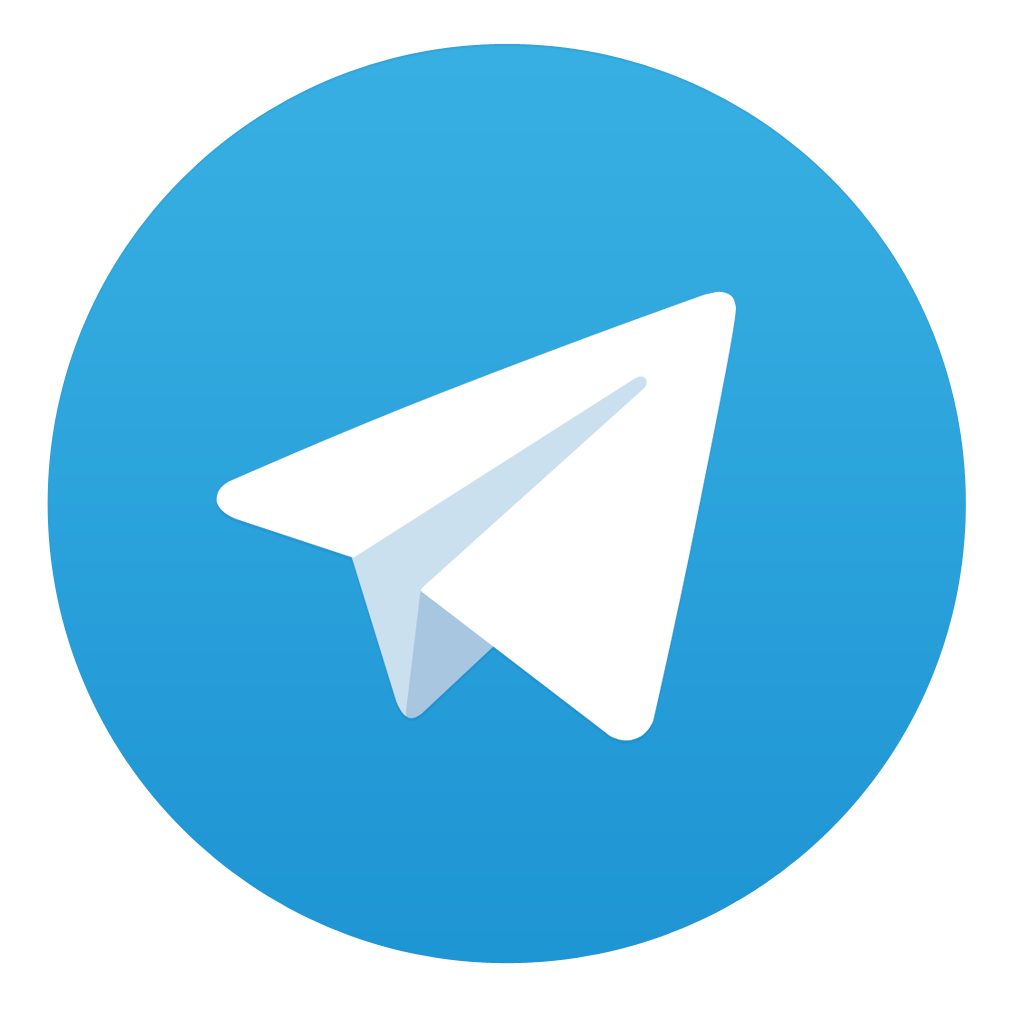
Comments