.webp)
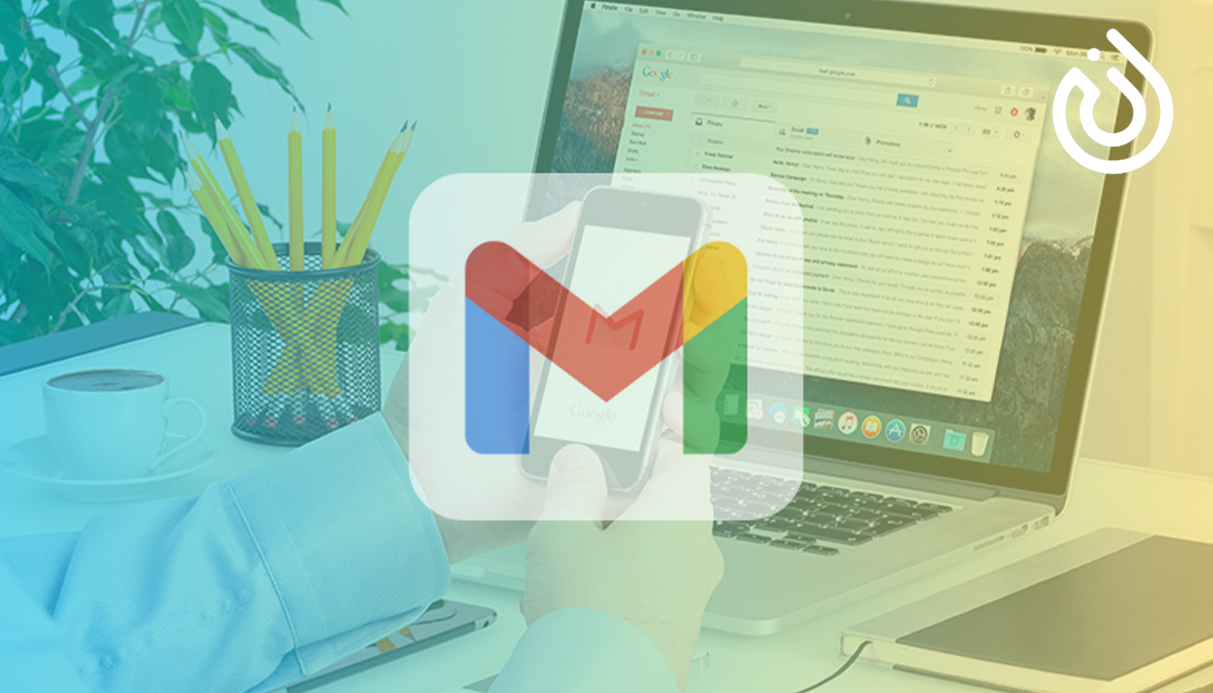
If you want to know how to create a Gmail account without a phone number, there are still several legitimate methods that work. In this guide, you’ll see clear explanations in normal paragraphs plus step-by-step instructions you can follow easily. We’ll also talk about when using things like buy google voice accounts makes sense, and when it’s not really necessary.
Can You Really Create Gmail Without a Phone Number?
Google prefers that you add a phone number, but it’s not always mandatory. In some situations, you’ll see a “Skip” option, especially when:
- You are creating only one or two accounts
- Your IP and device don’t look suspicious
- You’re signing up from an Android phone
- You haven’t created too many accounts on the same browser
So the goal is not to “hack” Google, but to use the official signup flow in a way that avoids triggering phone verification.
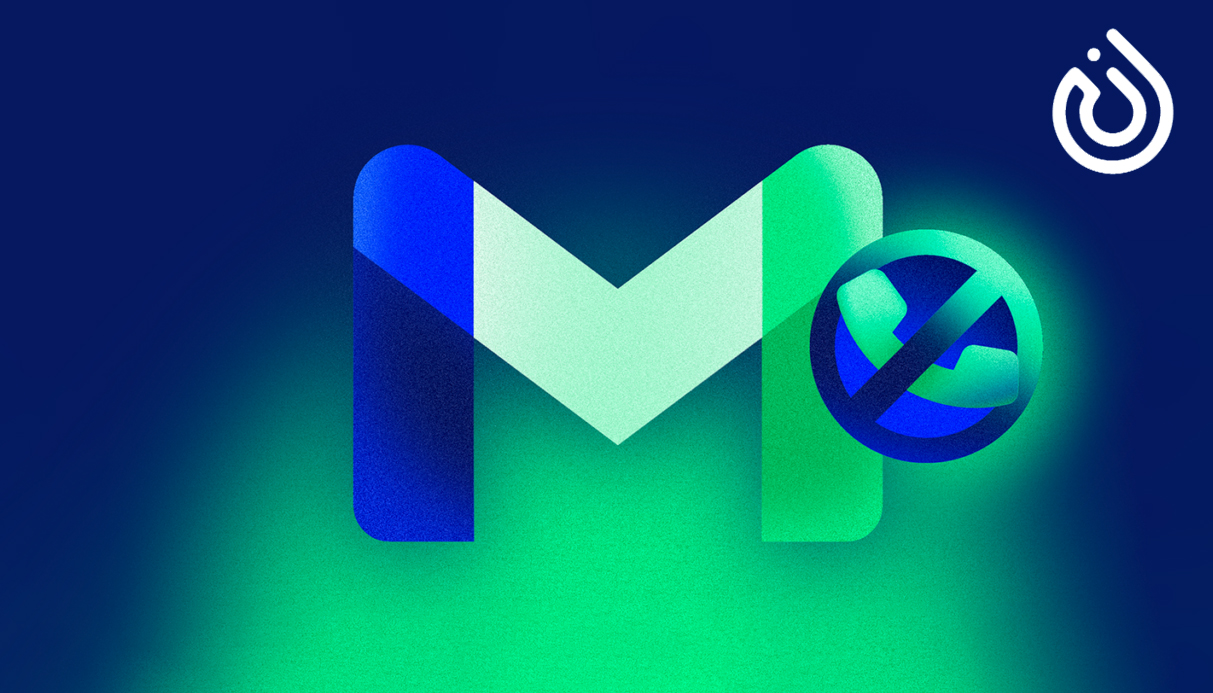
Easiest Method on Desktop
This method uses your browser’s incognito/private mode to reduce tracking and cookies.
Steps:
Open your browser (Chrome, Edge, Firefox, etc.).
Start an Incognito/Private window:
- Chrome: Ctrl + Shift + N (Windows) or Cmd + Shift + N (Mac).
- Firefox: Ctrl + Shift + P / Cmd + Shift + P.
Go to the official signup page:
- https://accounts.google.com/signup
Fill in your first and last name.
Choose a username (something realistic, not spammy).
Create a strong password and confirm it.
Click Next.
On the “Phone number” field:
- If you see “Optional” or a Skip link → leave it empty and continue.
Add a recovery email if you have one (this increases trust).
Enter date of birth and gender accurately.
Accept Google’s Terms and Privacy Policy.
If everything looks normal to Google, the account will be created without asking for SMS verification.

Create Gmail without Number on Android
Creating a Gmail account directly from an Android device often works better, because Android is deeply integrated with Google.
Steps:
- Open Settings on your Android phone.
- Scroll to Accounts or Passwords & accounts.
- Tap Add account → choose Google.
- Tap Create account → For myself (or For my child, if relevant).
- Enter name, username, and password.
- When you reach the Phone number page
- If available, tap Skip and continue.
- Add a recovery email (recommended for password recovery).
- Confirm date of birth and gender.
- Agree to the terms and finish.
On Android, many users successfully create Gmail accounts without entering any phone number, as long as they are not obviously abusing the system.
Change IP & Clean Browser to Avoid Verification
Google sometimes asks for phone verification when it detects repeated sign-ups from the same IP or browser profile.
What to do (short step-by-step):
- Clear browser cookies and cache.
- Restart your router to get a fresh IP (if your ISP uses dynamic IP).
- Or switch from Wi-Fi to mobile data.
- Optionally, use a reputable ip (avoid free, low-quality ones).
- Open a new incognito window.
- Repeat the signup process from Sections 2 or 3.
These actions make your signup look like a “fresh” user, which sometimes removes the requirement for a phone number.
Using a Recovery Email Instead of a Phone Number
If you are worried about losing access to your Gmail but still don’t want to use a phone, using a recovery email is a smart compromise.
You can use an existing email (from Yahoo, Outlook, or another Gmail) just for this purpose. This keeps your account more secure without linking it to your mobile number.
Steps:
- Start the Gmail signup process as usual.
- When you see the Recovery email (optional) field, fill it in.
- Leave the Phone number field empty if it is not required.
- Complete the rest of the form and confirm.
By giving Google at least one way to contact you (email), you increase trust and reduce the chance of forced phone verification in the future.
What About Virtual Numbers and Google Voice?
At this point, many people search for things like “buy google voice accounts” to bypass phone verification or to use one number for many accounts.
There are some important points to understand:
- Google Voice is a virtual phone service owned by Google itself.
- In many countries, it’s only officially supported for US users.
- Buying ready-made Google Voice accounts from random sellers can be risky:
- The account might be stolen or abused before.
- It can be flagged and suspended at any time.
- You don’t fully control the original recovery options.
If you decide to search for buy google voice accounts, always think about:
- Trust of the provider
- Terms of service (you should not violate Google’s policies)
- Long-term access – what happens if the seller disappears?
For most normal users, it’s usually better to:
- Try the no-phone methods first (Android, incognito, IP change)
- Use a recovery email
- Add your personal number later only if absolutely necessary
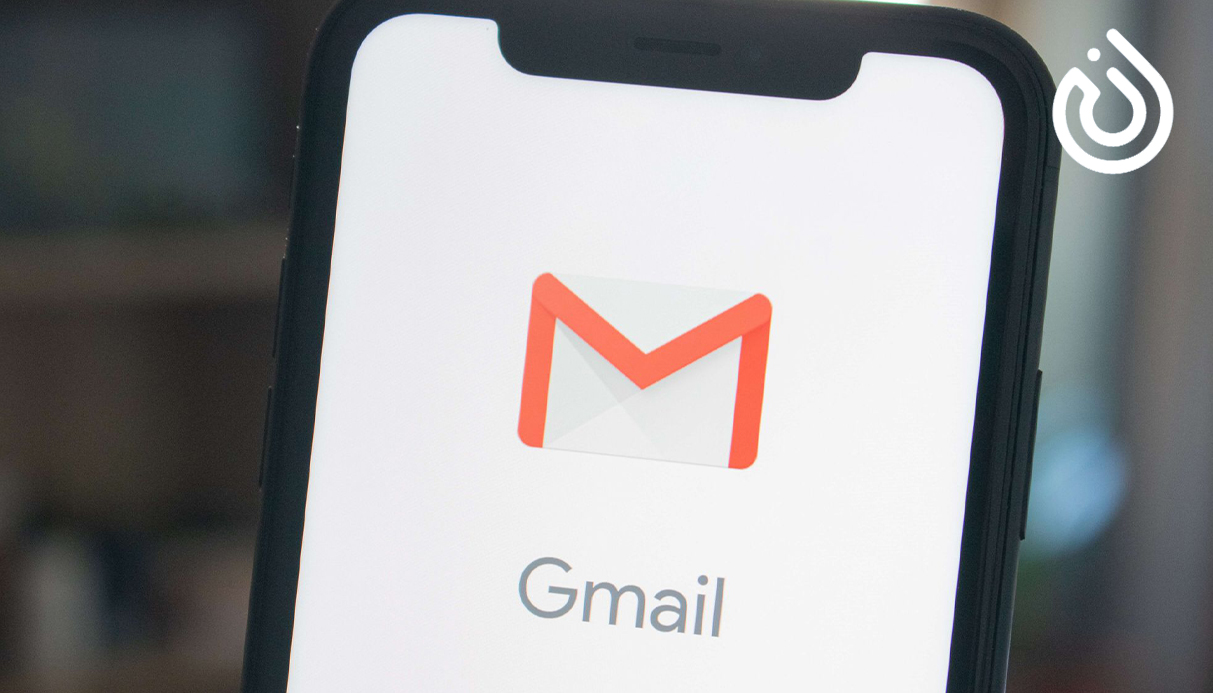
When Google Forces Phone Verification (And What You Can’t Bypass)
Sometimes Google will insist on a phone number, no matter what you do. This happens if:
- You are creating many accounts in a short time
- Your IP or device looks suspicious
- You triggered security filters (for example, using bots, automation, or known proxy IPs)
In those cases, there is no clean, guaranteed, legal way to bypass verification. Google’s security system is designed to stop spam and abuse. If you’re a genuine user, it’s better to:
- Create fewer accounts
- Use realistic usernames
- Avoid automated tools and shady services
You can always add a phone temporarily, verify the account, and later limit its visibility in settings.
Final Tips for Safe Gmail Creation
To wrap things up, here are some short, practical tips:
- Use only one or two accounts per device for personal use.
- Always keep a recovery option (email or phone) so you don’t lose access.
- Avoid low-quality services that offer mass accounts or abused virtual numbers.
- If you explore options like buy google voice accounts, do it carefully and ethically.
- Remember that Google’s policies can change, so some methods might stop working over time.
Creating a Gmail account without a phone number is still possible in many real world situations, especially if you use Android or a clean browser environment. Follow the step by step methods above, stay within Google’s rules, and you’ll have a functional, secure email address without exposing your personal mobile number everywhere.
.webp)
.webp)
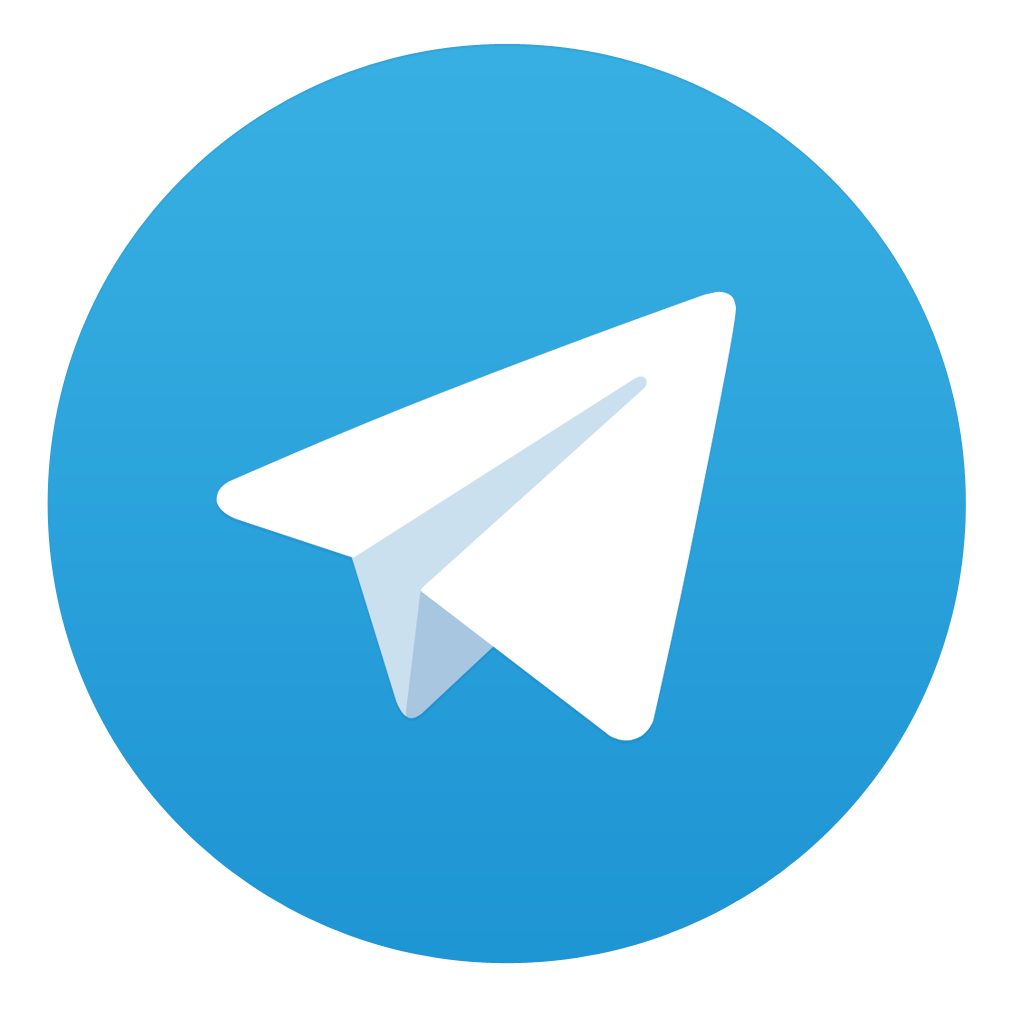
Comments