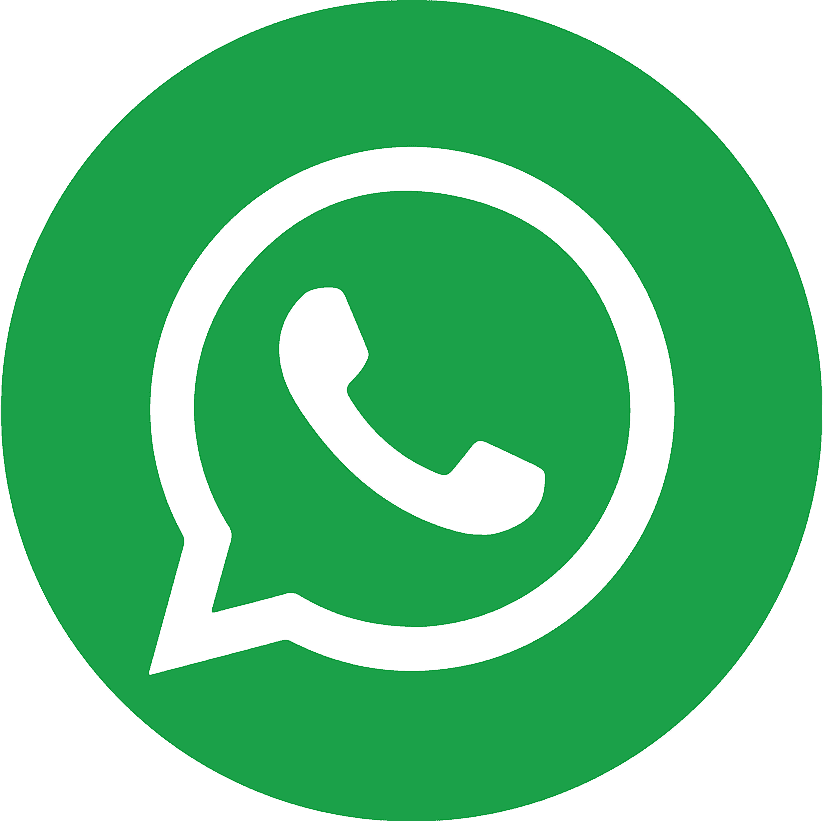.webp)
.webp)
If you want the biggest PC game library, regular deals, cloud saves, and an easy way to play with friends, Steam is still the place to be. The good news: creating an account is free and takes just a few minutes. Below is a clean, up-to-date guide that walks you through registering on the web or the app, verifying your email, securing your account with Steam Guard, and avoiding common pitfalls plus a few pro tips about payments, regions, and phone numbers.
What you need before you start
- A working email address you can access immediately.
- A device with a modern browser (or the Steam desktop/mobile app).
- You must meet Steam’s minimum age requirement. Valve’s Subscriber Agreement and Privacy Policy state that Steam accounts aren’t for children under 13; some countries impose higher consent ages.
.webp)
Method 1: Create your Steam account on the web (fastest)
1. Open the official join page
Go to Steam’s “Create Your Account” page. You can also reach it by opening the login page and selecting “Create an account”.
2. Enter your email and country
Type the email you want tied to the account and choose your country/region. This sets your store currency and regional settings later.
3. Solve the CAPTCHA and accept the terms
Complete the anti-bot check and agree to Valve’s terms to continue.
4. Verify your email
Steam sends a confirmation link to your inbox. Click it to proceed. (If you don’t see it, check Spam/Promotions and try resending.)
5. Choose your Steam account name and password
Pick something you’ll remember. Use a long, unique password—preferably with a password manager.
6. You’re in now install the app
After registration, download the Steam desktop client (Windows/macOS/Linux) for the best experience, automatic updates, and game library management.
Method 2: Sign up inside the Steam desktop or mobile app
- Install and open Steam (desktop from store.steampowered.com; mobile from your app store).
- Click “Create Account” on the sign-in screen and follow the on-screen prompts to add your email and verify it.
- Finish your profile basics (avatar, country, time zone). You can personalize later; the essentials are what matter now.
Secure your new account with Steam Guard (2FA)
Steam Guard adds two-factor authentication via the Steam Mobile App this is the single most important step to protect your library and trades.
- Install the Steam Mobile App (iOS/Android) and sign in.
- Open the “Steam Guard” tab and tap Add Authenticator.
- Enter the SMS code Steam sends to your phone, and save your recovery code somewhere safe.
From now on, the app generates login codes that change every 30 seconds.
Why enable it immediately?
Without the Mobile Authenticator active for at least 7 days, items you send in trades or list on the Community Market can be held for up to 15 days. Turning on the authenticator early avoids long trade/market holds later.
Add a phone number (and what “buy virtual number” means here)
Adding a phone number helps with:
- Account recovery if you lose access to your email or device
- Trading and market convenience with Steam Guard Mobile Authenticator
- Extra security signals on purchases
If you’re traveling or separating gaming from your primary SIM, some players choose to Buy Virtual Number from reputable providers so they can receive SMS codes consistently. If you go this route, make sure the number supports standard SMS, is long-term (not recycled soon), and you’ll keep control of it. Steam doesn’t publish a universal “VOIP allowed/blocked” list, and some disposable numbers won’t receive codes reliably so choose carefully. (For Dota’s phone linking, a mobile authenticator isn’t strictly required, though Valve still recommends using Steam Guard.)
Important note for UK users (2025): To access certain “mature” adult-content games/community hubs, UK accounts now need credit-card age verification under the Online Safety Act. That’s separate from your Steam account registration, but it may affect content visibility.
First-time setup after registration
- Install a game: Start with a free title to test downloads and controller settings.
- Adjust downloads & storage: Set your library folder and bandwidth limits in Settings.
- Update profile privacy: Control who can see your playtime, inventory, and friends list.
- Add a payment method: You can use cards, wallet codes, or local options (varies by region).
- Turn on Family View if a younger family member may use your PC.
.webp)
Common sign-up issues (and quick fixes)
- Infinite CAPTCHA loop or “Try again” errors: Temporarily disable your Proxy retry; some users report this resolves validation loops during sign-up. Also try a different browser or private windoDidn’t get the email code: Check Spam/Promotions, wait a few minutes, then click Resend. If it still fails, try a different email provider (e.g., Outlook/Gmail).
- Can’t add Mobile Authenticator: Remove and re-add your phone under Account Details → Account Security, then attempt setup again; signing out/in or trying another device can help.
- Trade/Market is locked: New accounts and accounts without Mobile Authenticator will see holds. Keep the authenticator active for 7+ days to shorten/avoid holds.
Smart security habits from day one
- Use a unique password stored in a password manager.
- Enable Steam Guard Mobile and store the recovery code offline.
- Beware of phishing (fake “Steam” emails or DMs asking for your login or trade confirmations).
- Review devices: In Steam Guard → Manage Devices, revoke any you don’t recognize.
- Consider a dedicated number (physical SIM or a stable virtual number) you’ll keep for years consistency matters for recovery. If you choose to Buy Virtual Number, ensure it’s not temporary or shared.
Wrap-up
Registering on Steam is straightforward: create your account, verify your email, turn on Steam Guard Mobile, and you’re ready to install your first game. If you want cleaner recovery and security, add a stable phone number whether it’s your primary SIM or a reputable option if you decide to Buy Virtual Number. Do these steps once, and you’ll avoid most headaches with trading, market access, and account safety later.
.webp)
.webp)
.webp)