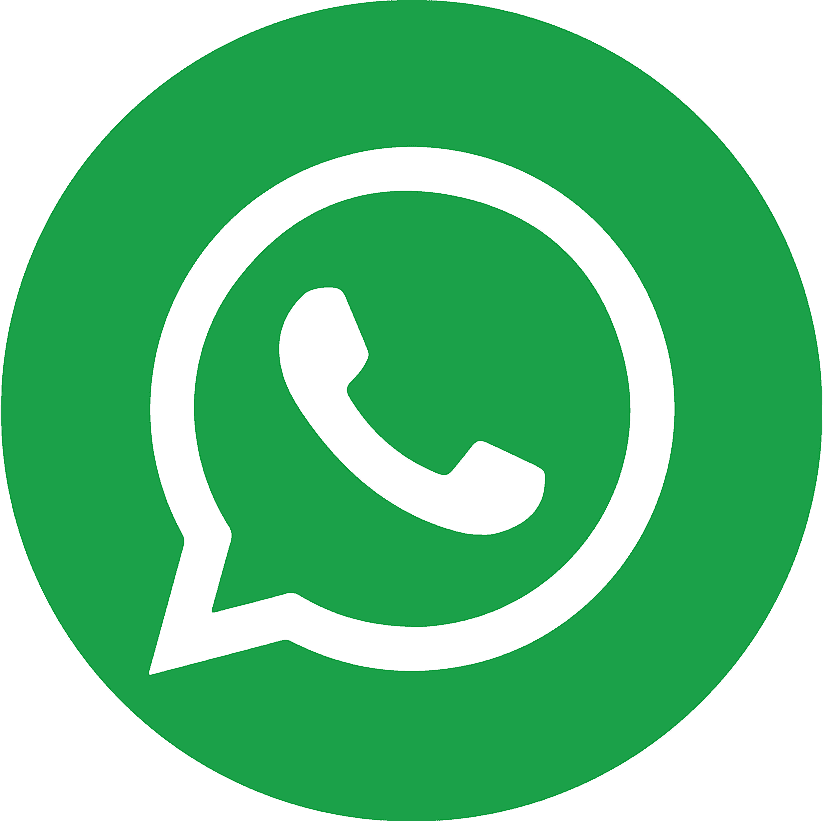.webp)
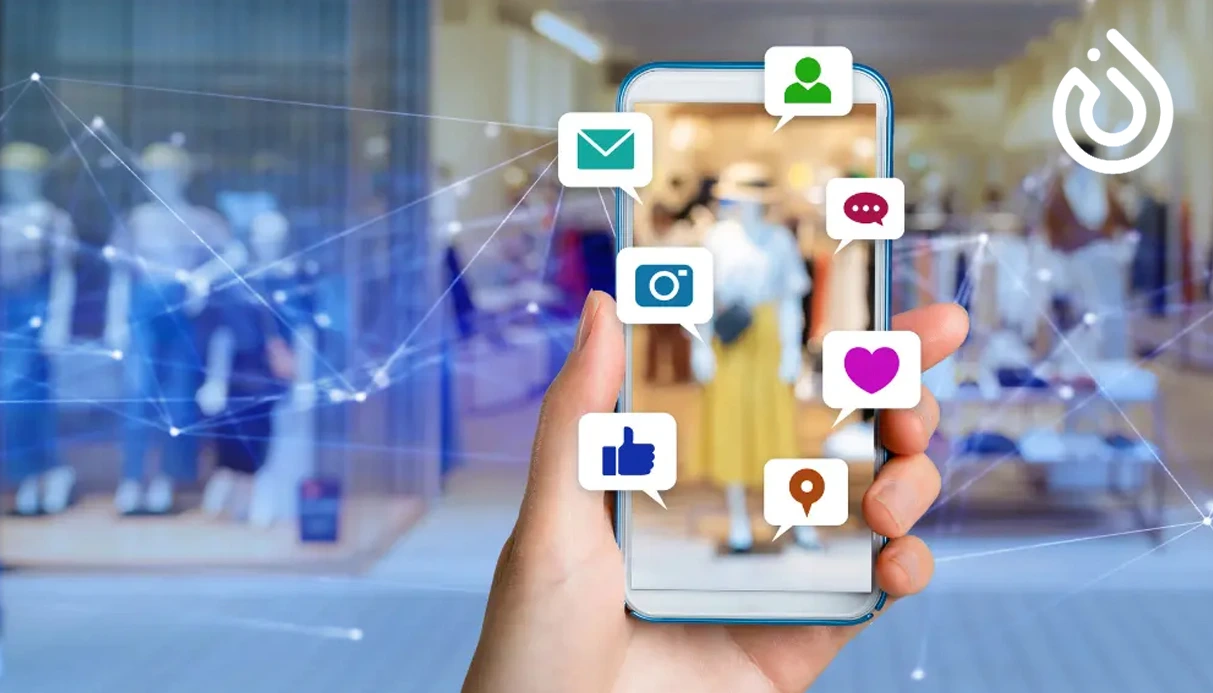
In today’s digital-first world, having a strong social media presence is non-negotiable for businesses. But what happens if you want to set up business social accounts and don’t have access to a dedicated phone number, or prefer not to register with your personal mobile? Good news: you can set up business social profiles without directly tying them to a personal mobile phone. In this article we’ll walk you through why you might want to do this, the potential hurdles, the platforms and how-tos, security & verification tips, and finally how your business can stay compliant and professional.
Why You Might Want to Set Up Business Social Accounts Without a Phone
- Separation of personal & business
Using your personal phone for business social accounts quickly blurs the line between your private life and business operations. A post, a message, a reaction — suddenly your personal number is “business-involved”. Setting up without your phone helps maintain boundaries. - Privacy and security
Your personal mobile number is a credible attack vector: SIM swaps, phishing, you name it. Avoiding it means one less personal detail exposed.
- Logistics and global business
If your business operates globally, or you’re based in a region where phone verification is cumbersome (or your phone number changes often), you’ll want flexibility.
- Scalability & team access
If multiple team members will manage social accounts, you don’t want the login tied to one person’s phone. Using alternate verification methods helps streamlines handover and reduces disruption when staff changes.
- Regulatory or regional restrictions
Some social platforms impose stricter phone verification in certain countries. Using an alternate approach may help you bypass undue friction.
Understanding Verification Requirements Across Platforms
Each social media platform handles verification differently — knowing these differences helps you plan.
What to expect
- Some platforms require a mobile phone number during signup for business accounts or to unlock certain features (ads, advanced analytics). For example: the article “A Beginner’s Guide to Setting Up Your Business’ Social Profiles” states that for Instagram you’ll be asked for mobile or email during signup.
- Others may allow you to start with just an email, then later ask for phone verification when you turn on advanced features (advertising, reach, scaling).
What you can do
- Use a business email address instead of a personal one (recommended).
- Prepare alternate verification (virtual number, VoIP number) when phone is required.
- Complete profile information (bio, logo, website, contact email) so platform trusts the account before asking for phone.
Key takeaway
You can start without a personal mobile number, but you’ll want to ensure you have ready backup verification. Having a “phone-free” signup may still trigger a phone verification later when you expand usage (ads, business features).
Step-by-Step Guide: Setting Up Business Accounts Without Using Your Personal Phone
Here’s a general workflow you can apply to most platforms (Facebook, Instagram, LinkedIn, X/Twitter, TikTok, Pinterest).
- Step 1: Clarify your social strategy & goals
Before you even sign up:
- Define what your business wants out of social media: brand awareness, lead generation, customer support, community building.
- Choose which platforms your target audience uses (you don’t need all platforms).
- Decide who will manage the accounts and how access will be shared.
- Step 2: Prepare your business assets
- Create a business-specific email address rather than personal Gmail.
- Have a high-quality logo and a cover/header image ready.
- Draft a bio, mission statement, tagline for your profile.
- Create or purchase a virtual phone number (or VoIP number) if you anticipate a platform asking for phone verification.
While this isn’t always free, pricing is often modest for a virtual number.
Source: “How to Get a Free Business Phone Number?” shows virtual/VoIP business numbers can be set up for small cost.
- Step 3: Start creating the business profiles
Example: Instagram business account without personal phone
- Go to Instagram > Sign up.
- Use business email (not mobile).
- Choose a username that reflects your business (e.g., @YourBusinessOfficial).
- After signup, switch to Professional/Business account under settings.
- Example: Facebook business page without personal phone
- You’ll still need a personal Facebook profile to manage the Page (as admin), but you don’t need to expose your personal phone on the Page; you can keep the Page’s “Contact” details separate.
- Step 4: Verification workaround / virtual number use
If a platform prompts for a phone number:-
Use the virtual/VoIP number you set up.
-
Ensure you have access to receive SMS/call on that number (for one-time codes).
-
After verification, you may hide that number from public profile details (if platform allows).
-
- Step 5: Complete profile & branding
- Add profile photo (preferably your logo).
- Fill out “About/Description/Bio” section with keyword-rich but natural text (e.g., “We are [Business Name], providing X service in Y region …”).
- Add website link and other social links if relevant.
- Configure username/handle consistent across networks for brand recognition.
- Choose call-to-action button (Contact, Message, Shop etc.).
- Step 6: Establish security & access protocols
- Use strong, unique password for each account or a password manager.
- Enable 2-Factor Authentication (2FA) via app (Authy, Google Authenticator) rather than SMS if possible.
- Maintain audit log of who has access/admin rights.
- If you used a virtual number, keep that number active or ensure you can retrieve SMS in future.
- Step 7: Post initial content & set expectations
- Publish a “Welcome” post introducing your brand.
- Outline posting schedule (e.g., 3–5 posts per week) — the checklist for social media setup recommends frequent posting to build engagement.
- Monitor comments/messages daily, assign team member for social customer support.
- Step 8: Monitor, grow, and scale
- Track key metrics: follower growth, engagements (likes/comments/shares), click-throughs to website.
- Use platform analytics to determine optimum post times, best performing content types.
- Expand features: e.g., switch to “Business” or “Creator” account, set up ads, link to e-commerce.
- At this stage, some platforms may again prompt for phone verification if you scale up — keep your verification number accessible.
Platform-Specific Notes & Tips
Facebook / Meta Pages
- While you need a personal profile to access the Pages manager, the Page itself can have separate contact details and you can avoid exposing your personal phone publicly.
- Facebook may ask for phone verification when setting up Ad Manager or Business Manager. Using a virtual number is a viable workaround.
- Tip: populate the “About” section with consistent business info and website link to boost credibility.
- Signup allows using email instead of phone.
- Later you can switch to a Business/Professional account, add call-to-action buttons (Contact, Email) rather than listing phone.
- Use consistent branding (profile photo, handle) and link in bio.
LinkedIn Company Page
- Usually tied to a personal LinkedIn profile (admin). Phone verification is rarely required at signup, though email verification is standard.
- Make sure your personal LinkedIn profile clearly shows you are affiliated with the business, so creating the Company Page is smoother.
X / Twitter
- Account creation typically prompts for phone or email. Some users report being able to use just email and skip phone verification initially.
- Tip: Use a generic business-email, then when/if phone required use your virtual number.
- Be aware: if you enable ads or advanced features, Twitter may ask for phone verification. From the guide: “Enter your mobile number or phone number.
TikTok / Pinterest / Others
- Similar logic: many networks allow registration via email, but phone may be asked for verification or unlocking certain features.
- Always keep your verification method (virtual number or accessible phone) ready.
Common Challenges & How to Overcome Them
- Virtual number blocked or flagged
Some platforms detect and block certain VoIP/virtual numbers if they are widely used or abused. Solution: Choose a reputable provider, ensure the number has not been used by many other accounts, keep documentation of ownership.
- Losing access to the number
If the virtual number is tied to a service you stop paying or you forget login, you might lose access — and then lose ability to retrieve SMS codes to manage your account. Solution: Set reminders, choose a stable provider, keep backup 2FA app.
- Account verification down the line
A platform may later ask for phone again when you scale (e.g., run ads, reach large follower counts). Solution: Plan ahead; when you see your usage growing, you may proactively upgrade the phone/verification method.
- Poor branding due to inconsistent handles
If you create accounts haphazardly just to “get them”, you may end up with usernames like @business_xyz123 which reduce trust and discoverability. Solution: Research handles ahead, use tools like NameCheckr, pick handles as close to your business name as possible.
Security risks
If you use shared access (multiple team members) and weak passwords or SMS-2FA only, you open risk of hacking. Solution: Use strong passwords, password manager, app-based 2FA, restrict admin rights, log access changes.
When You Do Need a Phone (and How to Make It Business-Friendly)
In some cases, a phone number becomes mandatory — for example:
- Running ads or boosted posts.
- Reaching high follower thresholds and unlocking advanced features.
- Platform “trust check” after suspicious activity (login from new region).
If you’ll likely hit these triggers, consider:
- Using a dedicated business SIM or VoIP number (not your personal).
- Keeping the number active even if you don’t publish it publicly.
- Ensuring that the number is consistent with your business location or region (helps credibility).
- Documenting the number in your internal systems so future team members know how to access it.
Conclusion
Setting up business social accounts without tying in your personal phone is entirely feasible — and often a smart move for professionalism, security, and scalability. The key is to use a business-dedicated email, prepare a virtual or VoIP number (you can even buy a virtual number for any verification needs, and build your profiles with consistent branding, strong visuals, and keyword-rich descriptions. By being proactive and organized, you can avoid many of the phone-dependency pitfalls and create strong, SEO-friendly social profiles that stand the test of time.
.jpg)
.webp)