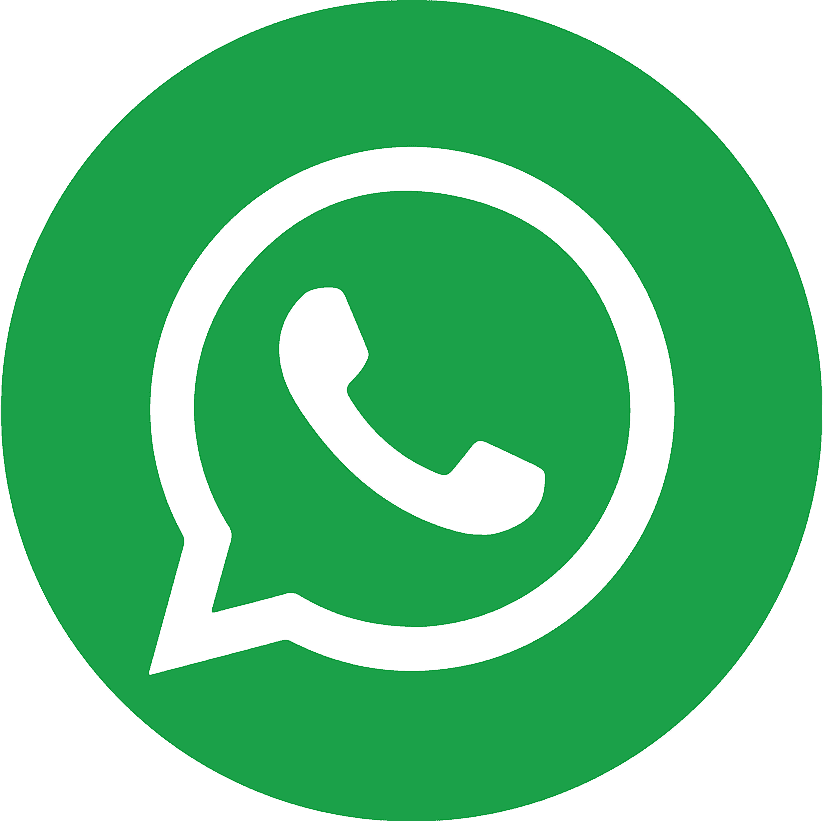.webp)
.webp)
Pinterest is a goldmine of ideas designs, recipes, fashion, DIY, travel visuals, you name it. If you want to save a pin’s photo for offline viewing or mood boards, the good news is: both Android and iPhone let you do it in a few taps. Below you’ll find clean, step-by-step methods, plus options for when the Download image button isn’t available.
Respect creators. Only download images you have permission to use. Many pins are copyrighted; some creators disable downloads. Keep usage personal, educational, or with proper licensing/credit according to your local laws and Pinterest’s terms.
Method 1: Download from the Pinterest App (Android & iPhone)
Most of the time this is the fastest route.
On Android
Open Pinterest and tap the Pin you want.
Tap the ⋯ (or Share arrow) at the top/right.
Choose Download image.
Grant Storage/Photos permission if prompted.
Find the file in Photos/Gallery (often in Downloads or Pinterest folder).
If you don’t see “Download image”: the creator may have disabled it. Use Method 3 (screenshot) or Method 4/5 below.
On iPhone (iOS)
Open Pinterest → tap the Pin.
Tap the ⋯ (or Share arrow).
Choose Download image (or Save to Photos).
If asked, allow Pinterest to access Photos.
Open Photos app → Recents to confirm.
Tip: If the button is missing, see Method 3 (screenshot) or Method 5 (Shortcuts).
.webp)
Method 2: Save from a Mobile Browser
Sometimes viewing the pin in Safari/Chrome provides an alternate save option.
Android (Chrome)
Open the pin link in Chrome (Share → Copy link in the app, then paste in Chrome).
Long-press the image → Download image.
Check Downloads in your Gallery/Files.
iPhone (Safari)
Open the pin in Safari.
Long-press the image → Add to Photos (or Save to Photos).
Find it in Photos → Recents.
Note: If long-press shows no save options, the site may block saving. Use Method 3 or 5.
Method 3: Take a Clean Screenshot (When Download Is Disabled)
When a creator disables downloads, screenshots are a fair workaround for personal reference.
Android
Open the pin full-screen, let it load crisp.
Press Power + Volume Down (device-specific).
Crop out UI elements using Photos/Editor → save.
iPhone
Open the pin full-screen.
Press Side Button + Volume Up (Face ID models) or Side/Top + Home (older models).
Tap the screenshot thumbnail → Edit → Crop out borders → Done → Save to Photos.
Pro tip: Rotate to landscape and pinch-zoom for higher perceived resolution before capturing.
Method 4: Share to Files/Drive, Then Move to Photos
On some devices, sharing to a file location avoids permissions hiccups.
Android
In the pin → Share → Save to Drive or Save to Files (if available).
Open your Files app → locate the image → move/copy to Pictures if desired.
It will index into Gallery shortly.
iPhone
Pin → Share → Save to Files.
Open Files → locate the image → Share → Save Image to place it in Photos.
Method 5: iPhone Shortcut (One-Tap Save from a Pin Link)
If you often save images, a Shortcut can streamline things.
Open Shortcuts app → + to create a new shortcut.
Add actions in this order:
Get Clipboard (or Ask for Input to paste a pin link).
Get Contents of URL (this fetches the image file; some pins need the direct image URL if the general link fails, open the pin in Safari and long-press the image to Copy its image address).
Save to Photo Album (choose Recents).
Name it Save Pin Image and enable Share Sheet Types for URLs (optional).
In Pinterest, Share → Copy link, run your shortcut → image lands in Photos.
Heads-up: Not every pin exposes a clean image URL. If it fails, fall back to Method 2 (browser long-press) or Method 3 (screenshot).
.webp)
Keep Your Downloads Organized
- Create albums: In Photos/Gallery, make an album like Pinterest Moodboard or Kitchen Remodel.
- Tag/label: Many gallery apps support tags; use them for quick filtering (e.g., “logo,” “UI,” “outfit”).
- Cloud backup: Use Google Photos or iCloud so your saved pins sync across devices.
- File names: When you save via browser, rename files for context (e.g., boho-living-room-idea.jpg).
Quality & Format Tips
- Zoom in first to encourage Pinterest to load the highest available resolution before you download or screenshot.
- Avoid heavy compression: Re-saving multiple times can degrade quality; keep an original in cloud storage.
- Check aspect ratio: Screenshots capture your device aspect; cropping helps match the original composition.
- Mind transparency: Most pins are JPG; if you need PNG with transparency (e.g., logos), source the original from the creator when possible.
Troubleshooting
- ;No “Download image” option: Creator disabled it → use browser long-press or screenshot.
- Saved image not in Gallery: On Android, clear Gallery/Photos cache or look in Files → Downloads/Pictures/Pinterest. On iPhone, check Photos → Recents and confirm Pinterest has Photos permission.
- Blurry image: Wait for the image to fully load, zoom in a bit, then download.
- Shortcut fails (iOS): The link may not be a direct image. Open in Safari, long-press the image, try Copy image address, or revert to Method 2/3.
Safety, Credit, and Legal
Pinterest is a discovery platform. Downloading for personal reference is usually fine, but public use (websites, social posts, commercial projects) often requires explicit permission or proper licensing. When in doubt:
- Ask the creator for permission.
- Credit prominently and link back to the original pin/source.
- Avoid trademarks/protected works in commercial contexts without licenses.
Pro Workflow Tip (For Creators & Marketers)
If you manage multiple Pinterest accounts or separate personal/work identities, consider using a virtual number to create and verify accounts cleanly. Services like smsonline help you keep verifications organized without exposing your primary phone number handy when collaborating across brands or regions.
For most pins, App → ⋯ → Download image is all you need. When the option is missing, browser long-press or a crisp screenshot gets the job done. Keep your downloads tidy with albums and cloud backup, and always respect creators’ rights. With these methods in your toolkit, building inspiration boards on Android or iPhone is quick, clean, and hassle-free.
.webp)
.webp)