.webp)
.webp)
If you use Instagram regularly, there are times when you want to hide a post without deleting it. Maybe the photo no longer fits your feed, maybe it’s too personal, or maybe you just want a cleaner profile for a while. The good news is that Instagram gives you several options to hide posts from your profile or from specific people, while keeping your content safe in the background.
In this article, you’ll learn step by step how to hide a post on Instagram using features like Archive, Close Friends, Restrict, and Private Account.
Tip: If you manage multiple accounts with different phone numbers or virtual numbers, services where you can buy sms online can help you verify and protect your Instagram accounts more easily.
.webp)
Hide a Post Using the Archive Feature
The Archive feature is the most popular and clean way to hide posts from your profile without deleting them. The post disappears from your grid, but all likes and comments stay saved.
What does Archive do?
- The post is hidden from your profile grid.
- Your followers can’t see it anymore.
- You do not lose likes, comments, or insights.
- You can restore the post at any time.
Step by step: How to archive a post
- Open the Instagram app on your phone
- Tap your profile picture in the bottom-right corner to go to your profile
- Scroll and find the post you want to hide
- Tap the post to open it
- Tap the three dots (⋯) in the top-right corner of the post
- From the menu, choose “Archive”
Now the post is hidden from everyone and moved into your Archive.
Step by step: How to see your archived posts
- Go to your profile
- Tap the three lines (☰) in the top-right corner
- Select “Archive”.
- At the top, make sure “Posts archive” is selected.
Here, you will see all the posts you have hidden.
Step by step: How to unhide (restore) an archived post
- Open Archive and tap the post you want to show again
- Tap the three dots
- Select “Show on profile
The post will go back to your grid, usually in its original date position.
.webp)
Hide Future Posts From Most People (Use Close Friends for Stories)
You cannot directly hide one feed post from some followers and show it to others, but you can do something similar with Stories using the Close Friends feature. This is useful if you often share content only for a small group.
When is Close Friends useful?
- You want to post something personal but only for trusted people.
- You don’t want to manage blocking or restricting many users.
- You use Instagram to connect with a private community while keeping a public profile.
Step by step: How to use Close Friends for private stories
- Open Instagram and go to your profile
- Tap the three lines (☰) in the top-right corner
- Select “Close Friends”
- Add the people you trust to this list, then tap “Done”
- Create a Story (photo or video)
- Before posting, tap “Close Friends” instead of “Your Story”
Only people on your Close Friends list will see that Story. This doesn’t hide old posts, but it helps you share future content more privately.
Hide Posts From Specific People Using Restrict
If you want to limit what one person sees and does, without blocking them, you can use the Restrict feature. This doesn’t fully hide your existing posts, but it changes how they interact and what they see from you.
What Restrict does
- Their comments on your posts are only visible to them (unless you approve them).
- Messages from them go to your message request folder.
- They won’t see if you’re online or if you’ve read their messages.
Step by step: How to restrict a user
- Go to the profile of the person you want to restrict.
- Tap the three dots (⋯) in the top-right corner.
- Select “Restrict.
- Confirm your choice.
Now their interaction with your posts is limited. While this is not a classic “hide post” tool, it is a useful way to protect your profile experience from specific people without blocking them.
Hide Your Entire Profile From Non-Followers (Private Account)
If you want all your posts to be visible only to people you approve, you can switch to a private account. This doesn’t hide individual posts, but it hides your content from non-followers.
When to use a private account
- You want more control over who sees your photos and videos.
- You don’t want strangers or random viewers checking your content.
- You prefer a personal account instead of a fully public one.
Step by step: How to make your account private
- Go to your profile.
- Tap the three lines (☰) at the top-right.
- Tap Settings and privacy.
- Look for “Account privacy” or “Privacy.
- Turn on “Private account.
From now on:
- Only approved followers can see your posts and stories.
- New people who want to follow you must send a follow request.
.webp)
Hide Tagged Photos From Your Profile
Sometimes posts are not created by you but you are tagged in them. These tagged posts appear in the “Tagged” section of your profile. You may want to hide some of them without removing the tag completely.
Step by step: How to hide a tagged photo from your profile
- Go to your profile and tap the tagged icon (a person outline in a square).
- Open the post where you are tagged.
- Tap the three dots (⋯) in the top-right corner.
- Tap “Tag options” or similar.
- Choose “Remove me from post” to remove the tag completely,
- Choose “Hide from my profile” to keep the tag but hide it from your tagged section.
This way, that post won’t appear in your profile, even if the original creator keeps it.
Managing Multiple Accounts and Verification
If you are handling several Instagram accounts (for personal use, business, or marketing), you may need different phone numbers for verification or recovery. In these cases, some users prefer to buy SMS online from reliable virtual number services.
With virtual numbers, you can:
- Verify multiple Instagram accounts securely.
- Keep your personal phone number private.
- Manage international profiles and business accounts more easily.
Just make sure you choose a trusted provider and keep your login and SMS codes safe. This helps you stay in control of all accounts where you might be hiding, archiving, or organizing posts.
Final Tips for Hiding Posts on Instagram
Archive instead of delete: You can always bring a post back if you change your mind.
Use Close Friends for personal content: Share sensitive content only with people you trust.
Restrict or block when needed: Protect your mental space and your profile from negative users.
Go private if necessary: If your priority is privacy over reach, a private account is a strong choice.
By using these tools together, you can customize exactly who sees what on your Instagram profile — without losing your photos, memories, or engagement.
.webp)
.webp)
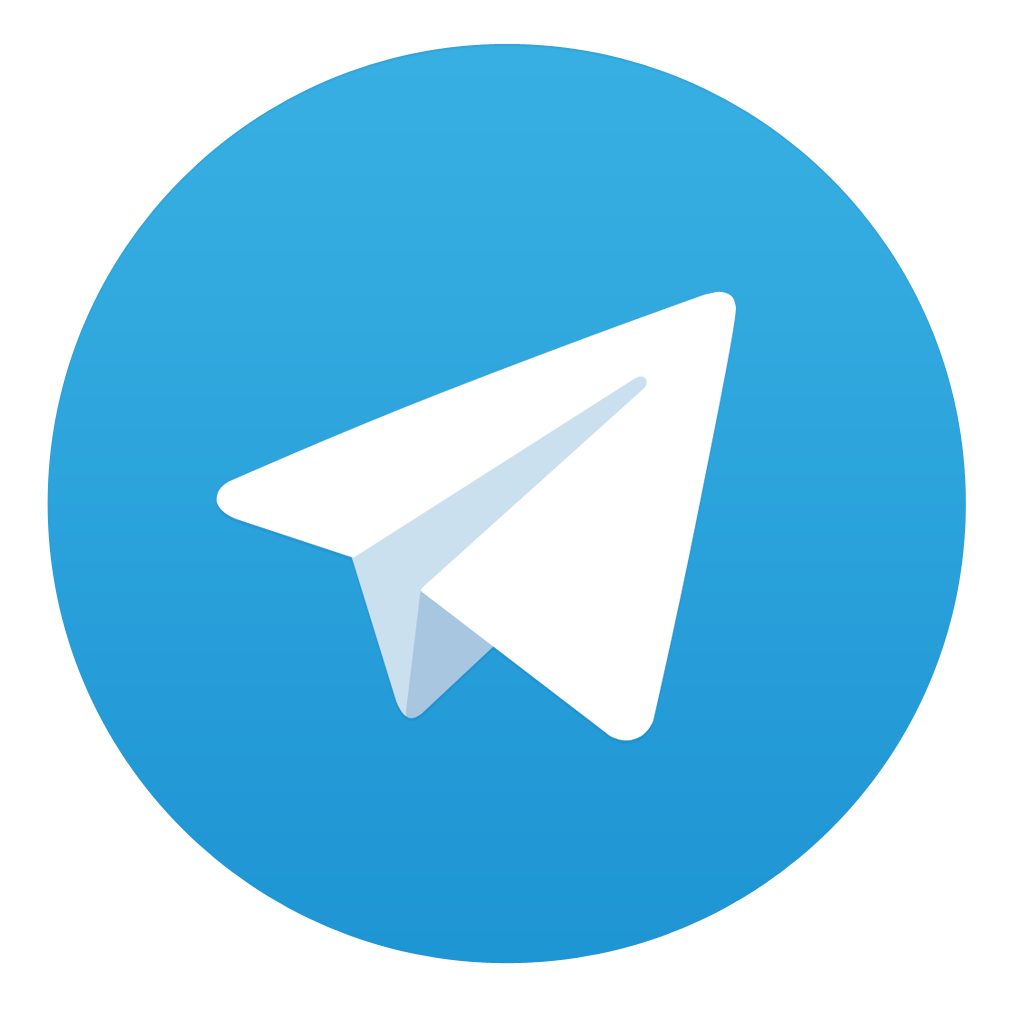
Comments