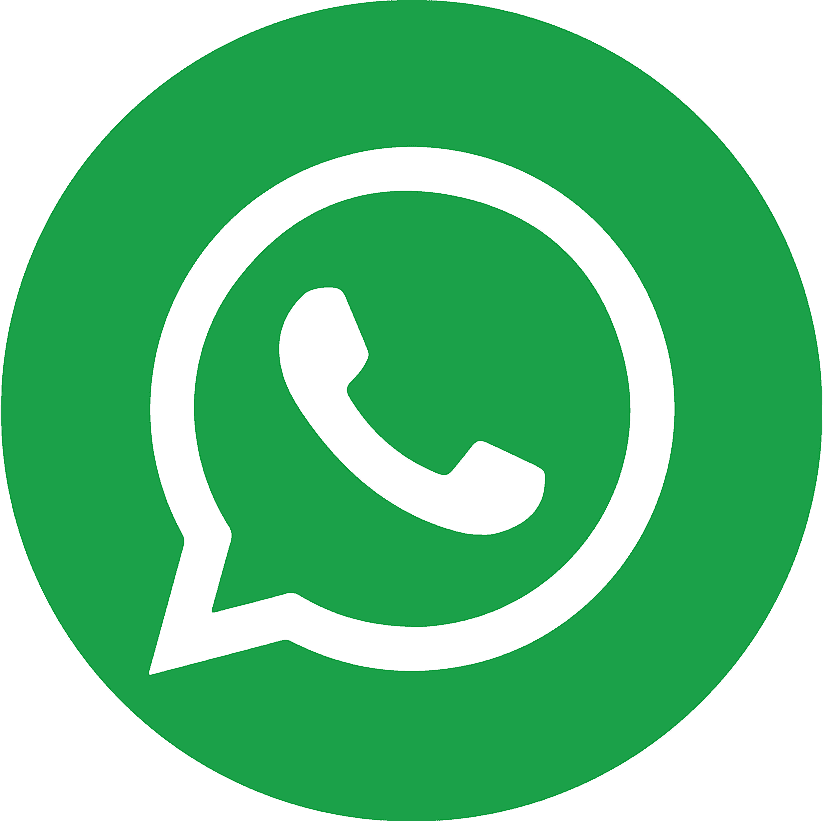.webp)
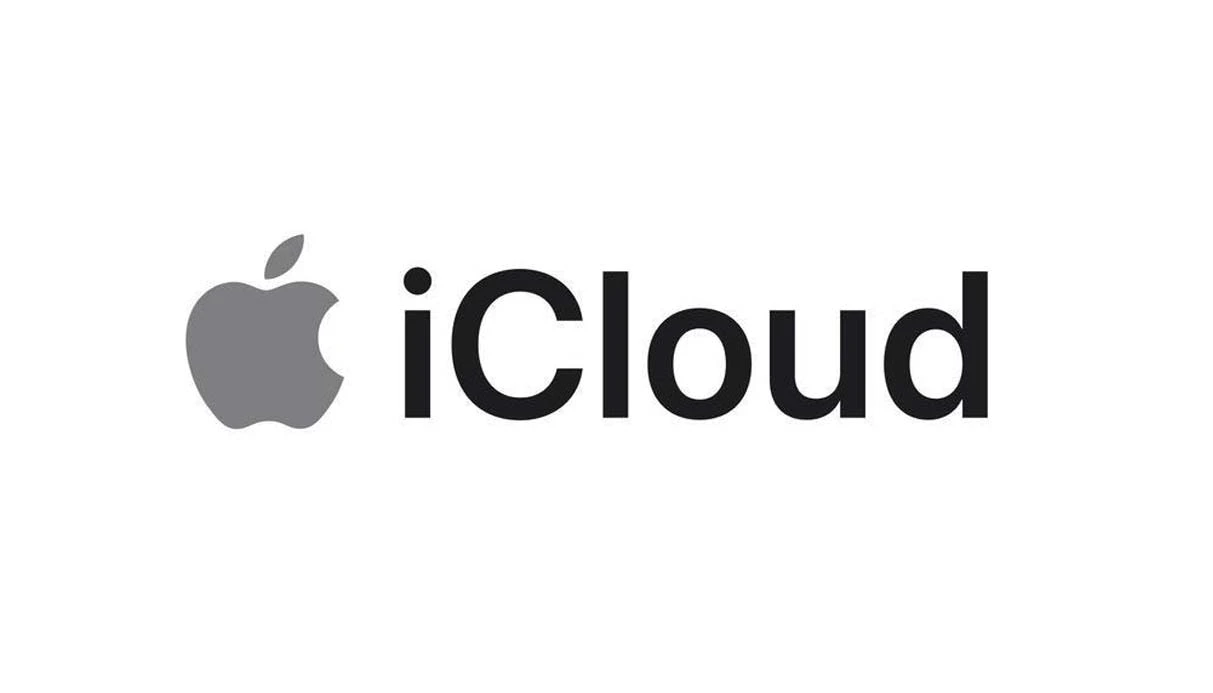
iCloud is Apple's robust cloud storage service that enables seamless backup and synchronization of your data across iPhones, iPads, Macs, and more. While it’s a powerful tool for data preservation and accessibility, the default 5GB storage space fills up quickly — especially with media files, backups, and messages piling up over time. Once full, your device may stop backing up, fail to upload new photos, or even prevent important emails from being received.
Ways to free up iCloud space
In this comprehensive guide, you’ll discover the most effective ways to free up space on your iCloud account without losing essential information. Whether you're using an iPhone, iPad, Mac, or Windows PC, these step-by-step methods will help you reclaim storage and optimize your cloud usage.
- Use “Recommended for You” in iOS 17+
If your device runs iOS 17, iPadOS 17, or later, Apple includes a smart feature called “Recommended for You” under iCloud settings. This feature analyzes your storage usage and offers intelligent suggestions to delete files that consume the most space, such as duplicate photos, old backups, or rarely used app data.
How to Access:
- Go to Settings.
- Tap your Apple ID at the top.
- Select iCloud > Recommended for You.
- Follow the on-screen recommendations to delete unnecessary items.
This option provides an excellent first step before diving into manual cleanup tasks.
- Manage iCloud Backups
iCloud backups can silently consume significant storage by including apps that don’t require regular data preservation.
How to Reduce iCloud Backup Size:
- Open Settings > [Your Name] > iCloud.
- Tap Manage Account Storage > Backups.
- Select your device.
- Toggle off apps you don’t want backed up.
- Confirm with Turn Off when prompted.
Disabling backups for unused apps can significantly reduce your iCloud storage usage.
- Delete Old iCloud Backups
On iPhone, iPad, or Apple Vision Pro:
- Go to Settings > [Your Name] > iCloud > Manage Account Storage > Backups.
- Choose the device’s old backup you want to delete.
- Tap Turn Off and Delete.
On Mac:
- Go to System Settings > [Your Name] > iCloud.
- Click Manage > Backups.
- Select and Delete unwanted backups.
On Windows:
- Open iCloud for Windows.
- Click Storage > Backups.
- Choose and delete backups that are no longer needed.
Deleting outdated backups prevents redundancy and reclaims gigabytes of space.
- Clean Up iCloud Photos
Photos and videos can be massive storage hogs, especially in today’s high-resolution media environment. iCloud Photos syncs all media files across devices, and deleting them from one device will delete them from all.
Deleting Photos on iPhone or iPad:
- Open the Photos app.
- Tap All Photos > Select.
- Choose unwanted photos/videos and delete them.
- Go to Recently Deleted and remove them permanently.
On Mac:
-
Open Photos.
-
Select and delete items.
-
Empty Recently Deleted to finalize.
On iCloud.com:
- Log in to iCloud.com.
- Open Photos, select media, and click Delete.
- Go to Recently Deleted and clear it.
For long-term media preservation, consider transferring your photos to an external hard drive or local PC storage.
- Disable iCloud Photo Library
If your photos are consuming too much space and you prefer manual storage:
- Go to Settings > Photos.
- Toggle off iCloud Photos.
- Ensure all your photos are backed up elsewhere first.
Disabling the photo library stops automatic sync and lets you manage storage manually.
- Delete Messages and Attachments
Using Messages in iCloud can quickly eat up space if you frequently share images, videos, or files.
How to Remove Specific Messages and Attachments:
- Open a conversation in Messages.
- Long-press a message or attachment.
- Tap More > Select > Delete.
To Bulk Delete:
- Open conversation > Tap contact name.
- Tap See All in the media section.
- Select and delete multiple files.
On Mac:
- Right-click (Control + click) on a message or file.
- Choose Delete.
Deleting old and irrelevant threads can free up substantial storage and also improve device performance.
- Clean Up iCloud Mail
Every email in your iCloud mailbox takes up storage, particularly those with attachments.
On iPhone/iPad:
- Open Mail, swipe left on an email, and tap Delete.
- Empty the Trash folder to permanently delete.
On Mac:
- Delete emails normally.
- Then go to Mailbox > Erase Deleted Items > iCloud.
Pro tip: Sort emails by attachment size to find and delete the largest ones first.
- Remove Voice Memos
Voice memos are often overlooked but can quietly occupy space, especially lengthy recordings.
iPhone/iPad/Mac:
- Open Voice Memos > Select memo > Tap Delete.
- Go to Recently Deleted, select, and Delete Forever.
Regularly clear your memo library, especially after meetings, lectures, or interviews you no longer need.
- Disable Unused Apps in iCloud
Some apps may use iCloud for syncing even if you don’t need that data.
To Manage:
- Go to Settings > [Your Name] > iCloud > Show All.
- Turn off iCloud sync for apps you don’t actively use.
This reduces the background iCloud usage and keeps your cloud storage clean.
- Use Third-Party Tools for Better File Management
Some third-party apps like PhoneClean, iMyFone Umate, or Gemini Photos help automate the process of finding duplicate files, old screenshots, and blurred images.
These tools can be used on Mac or Windows to detect redundant content and safely delete them from iCloud or the device itself.
- Offload Content to External Drives
Consider moving large videos, document archives, or backup folders from iCloud to:
- External SSDs
- Cloud alternatives like Google Drive or Dropbox
- Local computer drives
Doing this maintains your data’s safety while freeing your Apple cloud.
- Upgrade to iCloud+
If managing storage becomes too stressful, it might be time to consider upgrading to iCloud+, which provides:
- Plans starting at 50GB up to 2TB+
- Private Relay for secure browsing
- Custom email domains
- Extended HomeKit video support
You can upgrade from your device through Settings > iCloud > Manage Storage > Change Storage Plan.
Summary Table: Best Ways to Free Up iCloud Storage
| Method | Platform | Effectiveness |
|---|---|---|
| Recommended for You | iOS 17+ | ⭐⭐⭐⭐ |
| Deleting old backups | All | ⭐⭐⭐⭐⭐ |
| Disabling app backups | All | ⭐⭐⭐⭐ |
| Deleting photos/videos | All | ⭐⭐⭐⭐⭐ |
| Removing messages & attachments | All | ⭐⭐⭐⭐ |
| Clearing emails | All | ⭐⭐⭐ |
| Removing voice memos | All | ⭐⭐⭐ |
| Offloading to external storage | Mac/PC | ⭐⭐⭐⭐ |
| Upgrading to iCloud+ | All | ⭐⭐⭐⭐ |
Optimize, Don’t Overpay
Freeing up your iCloud storage doesn't have to come at the cost of losing valuable data. By identifying and removing unnecessary files, managing app backups wisely, and turning off sync for unused services, you can regain control of your cloud space while keeping your essential content safe. Whether you're dealing with photos, messages, emails, or old device backups, a smart cleanup strategy will keep your Apple ecosystem running smoothly.
Additionally, if you need to create multiple Apple IDs — whether for personal, family, or business use — or if you're located in a region with limited access to Apple services, using a virtual number can be a practical solution. A virtual number allows you to verify your Apple ID securely, receive verification codes, and manage multiple accounts without needing several physical SIM cards.
For this reason, many users today choose to buy virtual number services to streamline their Apple ID setup process. Make sure to choose a trusted provider that supports Apple SMS verification, ensuring your account is safe, functional, and ready for long-term use.
.webp)
.webp)