.webp)
.webp)
In today’s hyper-connected world, being reachable all the time isn’t always a good thing. Sometimes you just want peace and quiet, or maybe you don’t want certain people to know you’re online. Whatever the reason, there are safe and practical ways to make your phone appear unreachable without damaging your device or violating any network rules.
This guide explains the most effective methods to temporarily make your phone “not reachable,” both for Android and iPhone users. Each method includes simple steps, pros and cons, and privacy tips for extra protection.
Why You Might Want to Make Your Phone Unreachable
There are many reasons to disconnect for a while:
- To focus on work or study without constant interruptions
- To avoid spam, telemarketers, or unwanted calls
- To travel abroad without roaming charges
- To keep your privacy intact during specific hours
- To take a break from social media or messaging apps
Whatever your reason, the goal is simple: make callers think your number is out of range, while still keeping control of your phone.
.webp)
Method 1: Turn On Airplane Mode
The easiest way is to activate Airplane Mode. It completely disables your phone’s connection to mobile networks, Wi-Fi, and Bluetooth.
Steps:
- Android: Swipe down from the top of the screen → tap the Airplane icon.
- iPhone: Open Control Center → tap the Airplane icon.
Once you do this, anyone who tries to call you will hear a message like “The number you have dialed is not reachable.”
Pros:
- Quick and reversible
- Prevents all types of incoming communication
- Saves battery life
Cons:
- You won’t receive calls, texts, or mobile data
- Some apps might pause syncing until reconnection
Tip: You can manually re-enable Wi-Fi while still in airplane mode if you need internet access but want to stay unreachable by calls.
Method 2: Power Off Your Device
A classic and foolproof option. Turning your phone completely off makes it unreachable for everyone.
Pros:
- Simple and total disconnection
- Saves battery completely
Cons:
- No calls, alarms, or notifications
- If someone calls, it rings as “switched off,” which may seem suspicious
This method is ideal when you truly need time away from all distractions.
Method 3: Remove the SIM Card
Physically removing your SIM card instantly makes your number unreachable. The device can still connect to Wi-Fi, but no network signal will be available.
Steps:
- Turn off your phone.
- Use a SIM ejector tool or pin to open the tray.
- Remove the SIM and restart the device.
Pros:
- Effective and direct
- Keeps your number safe from accidental calls
Cons:
- Inconvenient if you need to reinsert frequently
- No access to mobile data or SMS
Method 4: Use Call Forwarding
If you want to appear unreachable to specific people, call forwarding is useful. You can forward incoming calls to a non-existent number or to your voicemail.
How to do it:
- Open the Phone app → Settings → Call Forwarding.
- Choose Always Forward and enter a wrong or unused number.
- Save and exit.
When someone calls, their call won’t reach you — it’ll redirect or show a network error.
Pros:
- Looks natural (like a temporary network issue)
- You stay in control of when to enable or disable
Cons:
- May still incur forwarding charges on some carriers
Method 5: Enable “Do Not Disturb” Mode
If you just need silence without cutting the signal, turn on Do Not Disturb (DND) or Focus Mode.
Steps:
- Android: Settings → Notifications → Do Not Disturb → Activate.
- iPhone: Settings → Focus → Do Not Disturb → Turn on manually or set schedule.
You can customize exceptions, allowing only certain contacts or repeated calls to get through.
Pros:
- Keeps you connected for important calls
- Ideal for meetings or study sessions
Cons:
- Calls still technically go through (not truly unreachable)
- Notifications pile up later
Method 6: Use Carrier Services
Most mobile networks allow you to temporarily suspend service or bar incoming calls. Contact your carrier and ask about:
- Incoming call barring
- Temporary suspension of your line
- Roaming restrictions
These are network-level solutions that make your phone appear out of reach, even if it’s powered on.
Pros:
- Effective for longer breaks
- Works without changing phone settings
Cons:
- May require verification through your carrier app
- Could block emergency services temporarily
.webp)
Method 7: Use a Virtual Number
If your goal is privacy rather than silence, consider using a virtual number. Instead of handing out your personal SIM-based number, you can buy virtual number services from providers like smsonline to create secondary or temporary lines for verifications, online registrations, or business use. These numbers behave like real phone numbers for receiving SMS and calls, but they keep your main number hidden and under your control.
Once you disable or delete a virtual number, people can’t reach you through it — and your real number remains private. Virtual numbers are especially useful when you sign up for apps, register on websites, or need a disposable contact for short-term projects. They let you toggle reachability instantly without swapping SIM cards or changing device settings.
Advantages of virtual numbers
- Protect your real identity and personal contacts.
- Easily switch on/off reachability with a few clicks.
- Receive SMS online for verifications and 2FA without exposing your main line.
- Use the same virtual number for multiple platforms like Telegram, WhatsApp, or Gmail, then disable it when you’re done.
Method 8: Use Network Signal Tricks (Advanced Users)
Some users prefer subtle ways to make their number unreachable without turning off the device. You can try:
- Switching to 2G only: Old networks are unstable and might drop connection.
- Selecting the wrong carrier manually: In “Network Settings,” choose a carrier your SIM doesn’t support your phone will lose signal.
- Keeping phone in a Faraday pouch: These pouches block radio signals, making the device appear out of coverage.
Note: These methods are for advanced users and should be used responsibly.
Method 9: Go Offline with Apps
Several apps let you control your connection or simulate being unreachable:
- Tasker (Android): Automate Airplane mode or disable radio at certain hours.
- Focus To-Do / Digital Detox: Temporarily block notifications and calls.
Always use trusted apps from Google Play or App Store to protect your data.
Privacy & Safety Tips
- Avoid using fake or illegal methods to manipulate networks they can violate your carrier’s terms.
- Never block emergency alerts intentionally.
- If using virtual numbers, choose verified providers to ensure privacy and data protection.
- Inform close contacts (family, colleagues) when you plan to stay unreachable to avoid confusion.
Summary Table
| Difficulty | Network Active | Effective For | Method |
|
|
❌ | Short breaks | Airplane Mode |
| Easy | ❌ | Total disconnection | Power Off |
| Moderate | ❌ | Temporary privacy | Remove SIM |
| Easy | ✅ | Redirecting calls | Call Forwarding |
| Easy | ✅ | Focus/silence | Do Not Disturb |
| Moderate | ❌ | Travel or long breaks | Carrier Suspension |
| Easy | ✅ | Privacy & anonymity | Virtual Number |
| Advanced | ❌ | Signal loss simulation | Wrong Carrier / 2G |
Final Thoughts
Making your phone not reachable doesn’t mean disappearing completely it means taking control of your digital availability. Whether you want quiet time, more focus, or extra privacy, the methods above can help you disconnect safely.
If privacy and control are your top priorities, using virtual numbers is the smartest solution. Services like smsonline.io let you buy and manage temporary or permanent numbers for verification and communication so you decide when to be reachable and when not.
Staying unreachable can be a healthy digital habit. Just use these options responsibly, and you’ll enjoy a calmer, more private phone experience.
.webp)
.webp)
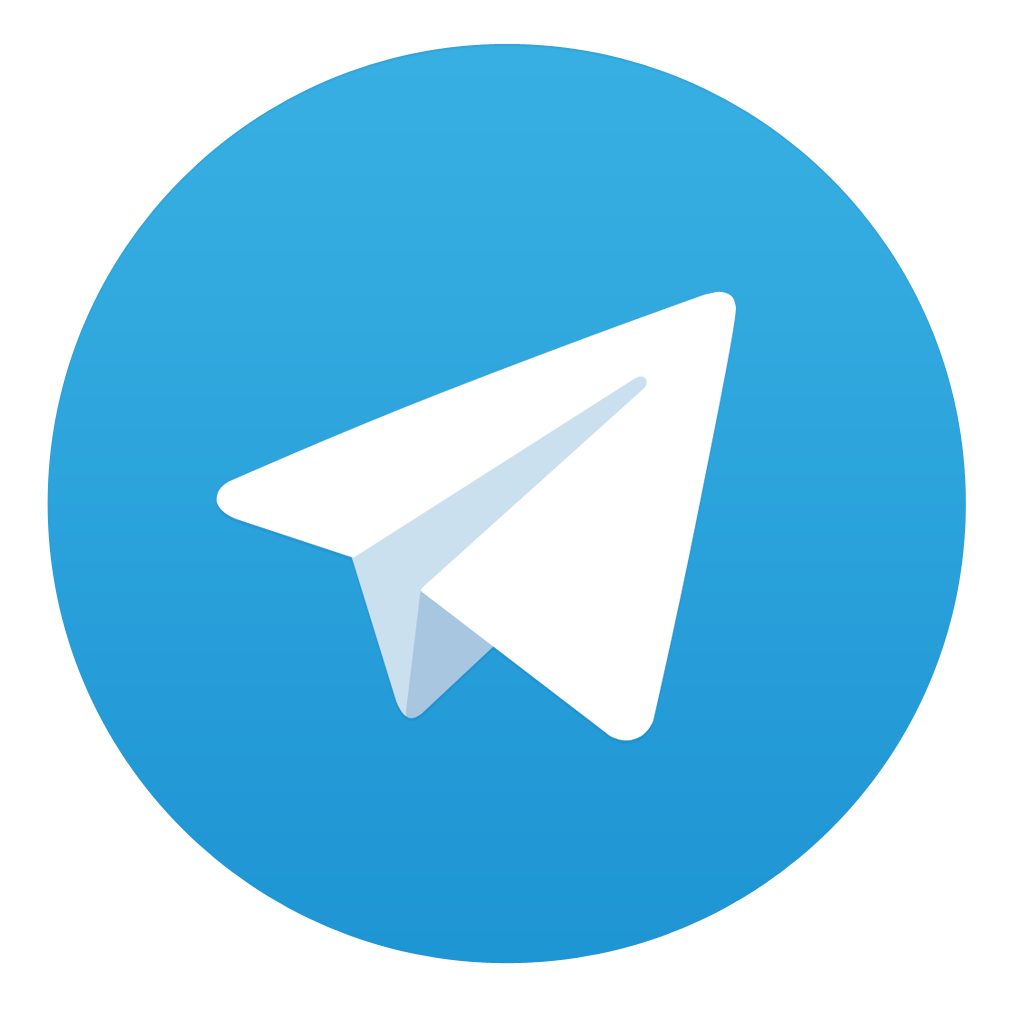
Comments