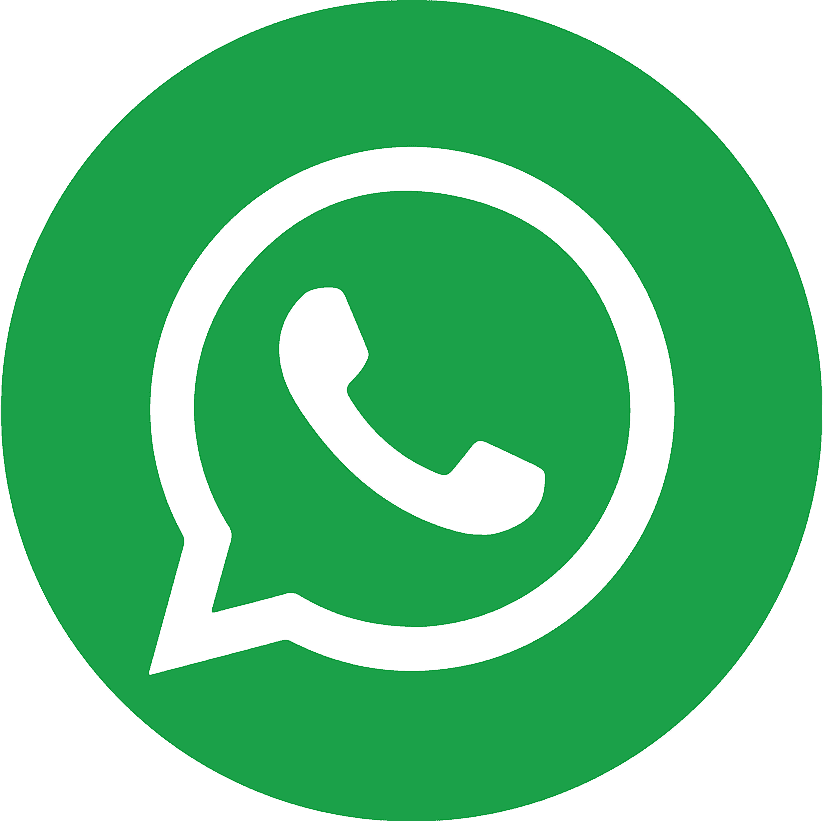.webp)
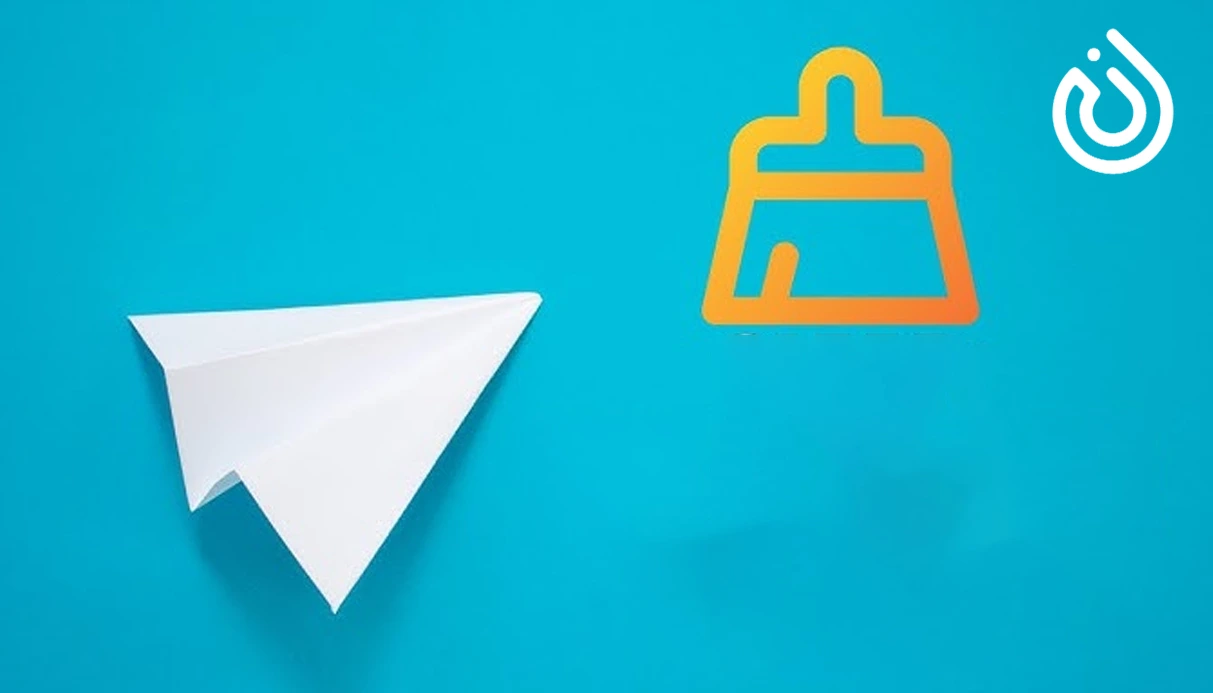
Telegram is one of the most popular messaging apps in the world, known for its speed, security, and rich media-sharing capabilities. However, over time, the app accumulates a large volume of temporary and cached files that can take up significant storage space on your device. This can affect not only Telegram’s performance but also the overall speed and responsiveness of your smartphone or computer.
In this guide, we’ll walk you through how to manually clear Telegram cache on Android, iPhone, and desktop platforms. We’ll also explain the difference between clearing cache and deleting all data, as well as provide tips for automatic cache management.
Why Clear Telegram Cache?
Telegram stores temporary files such as images, videos, stickers, and documents to speed up content loading. While this enhances user experience, cached files can eventually pile up and:
- Consume large amounts of storage space
- Slow down Telegram or your entire device
- Cause bugs or lag due to corrupted media files
- Lead to unnecessary clutter
By clearing Telegram cache, you can free up storage space, enhance app performance, and reduce the risk of glitches, all without losing your messages or personal data.
How to Clear Telegram Cache on Android and iOS
Step-by-Step Guide:
-
Open the Telegram app on your Android or iOS device.
-
Tap the menu icon (three horizontal lines in the top-left corner).
-
Select Settings from the menu.
-
Go to Data and Storage > Storage Usage.
-
You'll see a breakdown of media types stored on your device:
-
Videos
-
Photos
-
Documents
-
Stickers and GIFs
-
-
Choose what you want to delete:
-
Uncheck media you wish to keep
-
Tap Clear Cache to remove all cached files
-
Or tap Clear Selected to delete specific types only
-
Note: Clearing the cache does not delete any chats, channels, or messages. Only temporary files stored locally are removed.
Enable Automatic Cache Clearing in Telegram
If you find manual clearing tedious, you can enable auto-removal of cached media. Telegram lets you define how long media files should stay on your device before being automatically removed.
How to Set It Up:
-
Open Telegram and go to Settings > Data and Storage.
-
Tap on Storage Usage.
-
Scroll to Auto-remove cached media.
-
Choose a time frame (e.g., 3 days, 1 week, 1 month).
-
Add exceptions for chats or channels whose media you want to keep permanently.
Auto-clearing saves time and ensures your device storage stays optimized.
How to Clear Cache for Individual Chats, Groups, or Channels
Telegram allows you to delete cache on a per-chat basis, which is helpful if only a few conversations are using up most of the space.
Steps:
- Go to Settings > Data and Storage > Storage Usage.
- You'll see a list of all chats sorted by storage consumption.
- Long-press the chat, group, or channel you want to manage.
- Tap the Clear button at the top.
This deletes all cached media (e.g., photos, videos, documents) for that specific conversation while keeping your messages intact.
How to Clear Telegram Cache on Desktop (Windows and macOS)
If you’re using Telegram Desktop and want to free up space on your PC or Mac, follow these steps:
-
Open Telegram Desktop and click the three-line menu (top-left).
-
Select Settings > Advanced.
-
Go to Data and Storage > Manage local storage.
-
Choose what media types to delete or click Clear All for complete cache removal.
Your messages, channels, and account info remain untouched. Only local temp files are deleted.
What Gets Deleted When You Clear Telegram Cache?
Clearing the cache will remove:
- Images and thumbnails viewed in chats and channels
- Videos you've watched
- Documents and files downloaded temporarily
- Temporary data from opened links
These files are only removed from your device. Since Telegram is cloud-based, you can re-download any content at any time.
Difference Between Clearing Cache and Deleting Data in Telegram
| Action | Description |
|---|---|
| Clear Cache | Deletes only temporary media files stored on your device (safe and non-destructive) |
| Delete Data | Removes all app data including messages, settings, and logs you out from your account (more drastic) |
Use Clear Cache for regular maintenance and Delete Data only if you’re giving away your device or doing a fresh install.
Where is Telegram cache stored?
-
On Android:
Android/data/org.telegram.messenger/cache -
On iOS: Not directly accessible; clear via Telegram settings
-
On Desktop: Inside Telegram's local app data folder
Manual Cache Clearing Boosts Telegram Speed Without Risk
Manually clearing Telegram's cache is a safe, effective way to improve performance and free up storage on any device. Whether you're using Android, iPhone, or desktop, the process is simple and non-destructive—your chats remain untouched while temporary files are removed. For convenience, enable auto-clear settings and manage individual chats when needed.
If you manage multiple Telegram accounts, groups, or services—especially for business—consider organizing them with tools like a virtual number to avoid mixing personal and professional data. You can easily streamline your Telegram experience by investing in a secure solution such as buy a virtual number, which offers privacy, control, and flexibility.
.webp)
.webp)