.webp)
.webp)
If you use Google Voice for calls, customer support, or business communication, being able to record conversations can be very useful. Maybe you want to keep proof of a verbal agreement, review a support call later, or train your team using real call examples. In this guide, you’ll learn exactly how to record a conversation on Google Voice, what limitations exist, and how to stay within the law when doing it.
We’ll also quickly point out that many people who work with multiple accounts prefer to buy google voice accounts from trusted providers like smsonline so they can manage business and personal calls separately. But no matter which account you use, the recording rules are the same.
Important legal note before you start
Before recording any call, always remember:
- In many countries and some U.S. states, it’s illegal to record a phone call without consent.
- Some regions require one-party consent (only you have to know), while others require two-party consent (everyone on the call must agree).
So, always tell the other person you’re recording the call and get their verbal approval. This keeps you safe legally and builds trust.
.webp)
What you can and can’t record with Google Voice
Google Voice has built-in call recording, but with some limitations:
- On personal Google accounts, you can only record incoming calls, not outgoing ones.
- You cannot automatically record every call; you must manually start recording.
- The recording is usually stored in your Google Voice account as a voicemail-like audio file.
If you use multiple Voice numbers (for example, after you buy google voice accounts for different projects or clients), you’ll need to enable and manage recording for each account separately.
Step 1: Turn on call recording in Google Voice settings
Before you can record any conversation, you must enable the feature. Here’s the step-by-step process on desktop (browser):
Open Google Voice
- Go to the Google Voice website and sign in with the Google account linked to your number.
Open Settings
- Click the gear icon (Settings) in the top-right corner.
Go to Calls section
- In the left menu, choose “Calls” or the tab related to call settings.
Enable Incoming Call Recording
- Look for an option like “Incoming call options”.
- Turn on the toggle that allows call recording or pressing 4 to start recording.
Save your settings
- Most of the time, changes are saved automatically, but double-check that the switch remains enabled.
Once this is done, your Google Voice number is ready to record incoming conversations.
.webp)
Step 2: Start recording a call (during the conversation)
When someone calls your Google Voice number and you’ve already enabled recording, you can begin recording the call by pressing a key.
Here’s how:
Answer the incoming call
- Pick up the call as you normally would through the Google Voice app or web interface.
Inform the other person
- Politely say something like:
“I’d like to record this call so I can review the details later. Is that okay with you?”
Press 4 to start recording
- On your phone keypad, press 4.
- Google Voice usually plays a short voice alert to both parties, saying that the call is being recorded. This is another layer of transparency for legal and ethical reasons.
Continue your conversation normally
- Speak as usual. Everything from the moment you pressed 4 will be recorded.
Press 4 again or hang up to stop recording
- If you want to stop recording before the call ends, press 4 again.
- Otherwise, when the call ends, the recording stops automatically.
Step 3: Find and listen to your recorded conversations
After you finish the call, Google Voice saves the recording to your account. Here’s how to access it:
Open Google Voice (web or app)
- Sign in with the same account you used for the call.
Go to the Calls or Voicemail section
- In many cases, recordings appear in the Voicemail or Call History section.
Find the call you recorded
- Look for the call entry with a small recording icon or a note that indicates a recorded call.
Play the audio
- Click on the recording to play it directly in your browser or app.
- Some versions let you download the audio as an MP3 or similar file for backup or sharing with your team.
This is especially helpful if you run a support team, do client calls, or train staff, and you want to review the exact wording used during conversations.
Step 4: Use recordings safely and responsibly
Once you know how to record a conversation on Google Voice, the next step is using those recordings properly:
- Do not share sensitive calls publicly without permission.
- If the call contains personal, financial, or health information, store it securely.
- Use recordings for valid reasons: training, quality control, note-taking, or legal documentation.
If you handle multiple numbers for your business—maybe you buy google voice accounts to separate marketing, support, and sales you should create a simple internal policy about:
- When you record calls
- How long you keep recordings
- Who can access them
This is important for privacy and trust, especially if you serve clients from different countries.
Step 5: Recording from the mobile app (general flow)
While the exact layout may change slightly depending on updates, the general process on Android/iOS is similar:
- Open the Google Voice app and sign in.
- Tap on the menu icon (usually three lines) and go to Settings.
- Look for Calls or Incoming call options.
- Enable the feature that lets you record calls by pressing 4.
- When you receive a call, answer, then press 4 to start recording.
- Press 4 again to stop, or just end the call.
- Later, go back into the app to play or download the recording.
Even if you’re using a Google Voice number you purchased via services like smsonline, the in-app process stays the same once the number is linked to your Google account.
.webp)
Tips for better call recording on Google Voice
To get the most from your recordings, keep these tips in mind:
Test it first
- Make a short test call to yourself or a friend, press 4, and confirm the recording quality.
Use a stable internet connection
- Since Google Voice relies on VoIP for many users, a strong Wi-Fi or data connection helps avoid drops or missing audio.
Label important recordings
- After a call, add notes (if available) or rename the file so you can find it later.
Combine with CRM or notes
- If you’re using Google Voice for business, you can link call details to a CRM or at least a Google Doc/Sheet to track clients, dates, and key points.
Final thoughts
Learning how to record a conversation on Google Voice is simple once you know where the setting is and how to use the press 4 shortcut during an incoming call. Just remember:
- Enable incoming call recording in Settings.
- Always get consent and let the other person know the call is being recorded.
- Press 4 to start and stop recording.
- Access your recordings from the Voice web panel or app whenever you need them.
If you manage multiple projects, marketing campaigns, or support lines, you might choose to buy google voice accounts from a reliable platform like smsonline so each department or brand has its own number, while still using the same recording workflow across all accounts. This way, your communication stays organized, professional, and easy to review whenever it matters most.
.webp)
.webp)
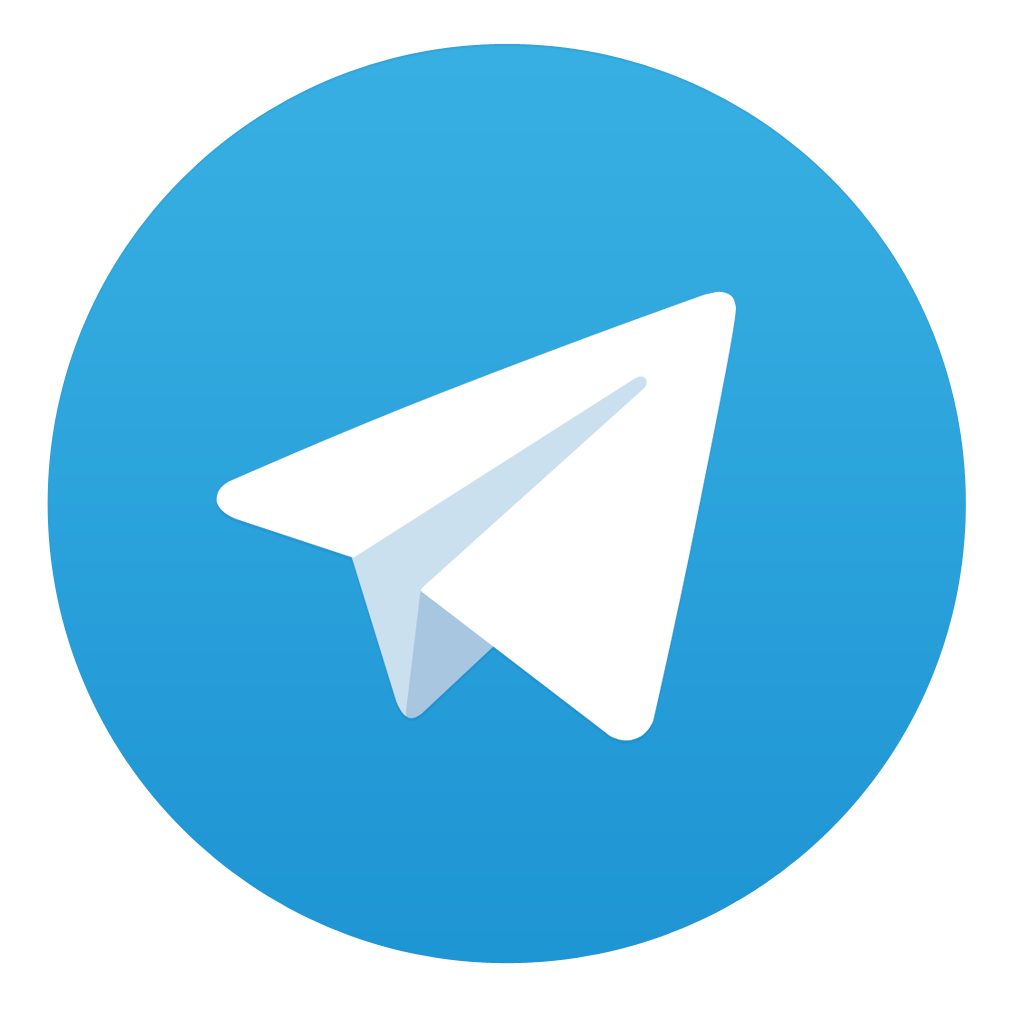
Comments