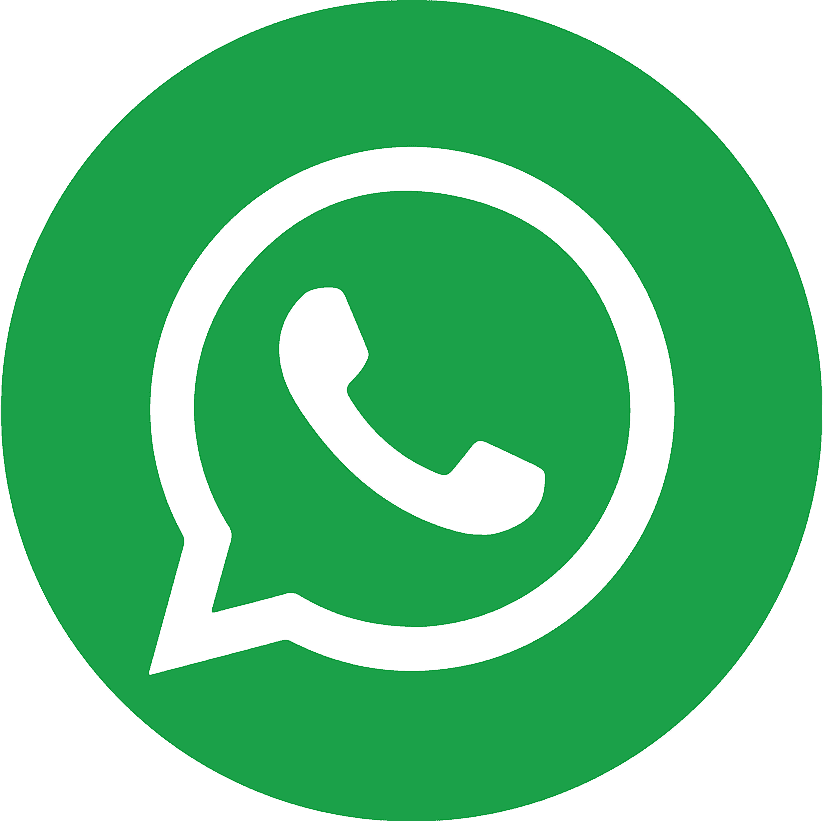.webp)
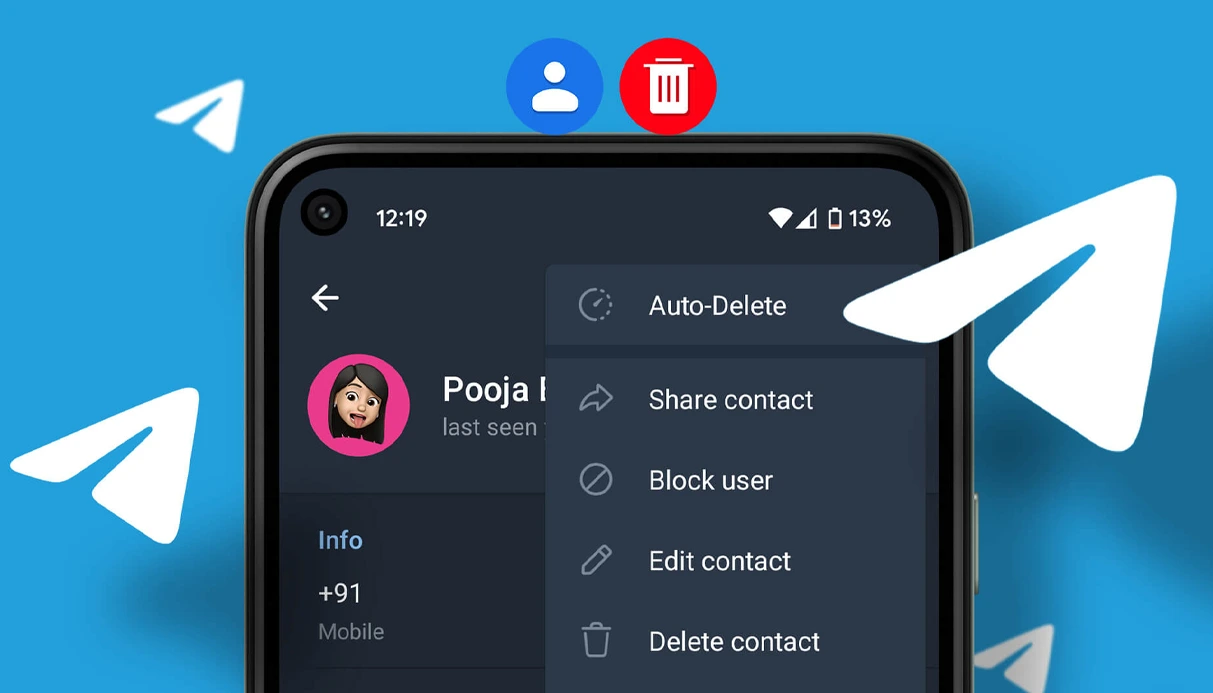
Telegram, renowned for its robust privacy features and cloud-based architecture, offers seamless synchronization of contacts to enhance user experience. However, the inadvertent deletion of contacts can pose challenges, especially when crucial information is associated with them. This guide delves into the intricacies of contact synchronization in Telegram and provides step-by-step methods to recover deleted contacts on both Android and iPhone devices.
Understanding Telegram's Contact Synchronization
Telegram's contact synchronization feature is designed to integrate your phone's address book with the app, facilitating easy connection with existing contacts who are also on Telegram. When enabled, Telegram periodically syncs your device's contacts to its servers, allowing for features like notifying you when a contact joins Telegram.
However, this synchronization can lead to complexities:
- Persistence of Deleted Contacts: Deleting a contact from your phone's address book doesn't automatically remove it from Telegram's servers. Consequently, such contacts may reappear in your Telegram contact list or you might receive notifications when they join Telegram.
- Reappearance of Old Contacts: Even after deleting contacts from your phone, Telegram might display them if they were previously synced. This is due to Telegram maintaining a separate list of synced contacts on its servers.
Understanding this behavior is crucial for effectively managing and recovering contacts within Telegram.
Recovering Deleted Contacts on Android
- Method 1: Re-Syncing Contacts in Telegram
If you've deleted contacts from Telegram but they still exist in your phone's address book, re-syncing can restore them:
- Open Telegram and navigate to Settings.
- Tap on Privacy and Security.
- Scroll down to the Contacts section.
- Toggle off Sync Contacts.
- Close and reopen Telegram.
- Return to Settings > Privacy and Security > Contacts.
- Toggle on Sync Contacts.
This process prompts Telegram to re-import contacts from your phone's address book.
- Method 2: Restoring Contacts from Google Contacts
If your contacts were synced with your Google account:
- Visit Google Contacts and sign in.
- Click on Trash in the left-hand menu.
- Locate the deleted contacts.
- Select the contacts and click Recover.
Note: Google Contacts retains deleted contacts in the Trash for 30 days.
- Method 3: Utilizing Device-Specific Features (e.g., Samsung Recycle Bin)
Some Android devices, like Samsung phones, offer a Recycle Bin for contacts:
- Open Settings > Battery and device care > Storage.
- Tap on Recycle Bin.
- Select Contacts.
- Choose the contacts to restore and tap Restore.
- Method 4: Importing Contacts from SIM or Internal Storage
If contacts were stored on your SIM card or internal storage:
- Open the Contacts app.
- Tap on Menu > Manage Contacts.
- Select Import or Export Contacts > Import.
- Choose the source (SIM card or internal storage) and proceed with the import.
- Method 5: Using Third-Party Recovery Tools
If the above methods are unsuccessful, consider third-party tools:
- EaseUS MobiSaver: Specializes in recovering lost contacts on Android devices.
- Dr.Fone - Data Recovery (Android): Offers comprehensive data recovery solutions.
Ensure you download these tools from reputable sources and follow the provided instructions carefully.
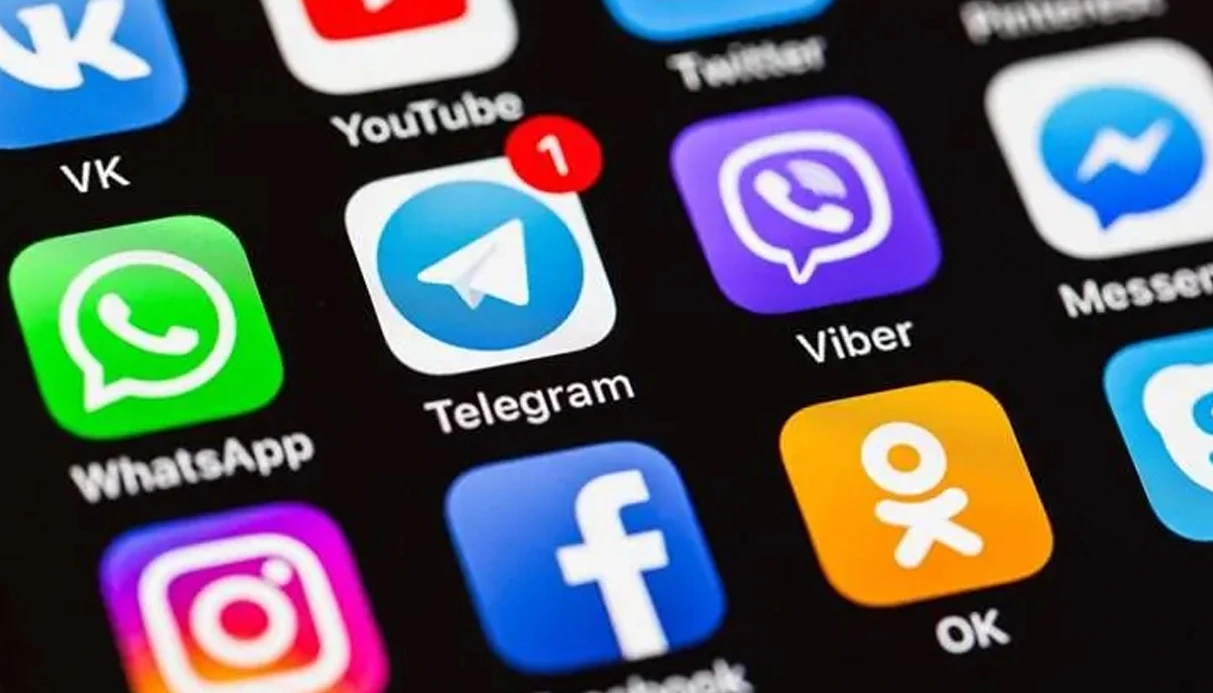
Recovering Deleted Contacts on iPhone
- Method 1: Restoring Contacts via iCloud
If iCloud backup is enabled:
- Visit iCloud.com and sign in.
- Go to Account Settings.
- Under Advanced, click Restore Contacts.
- Choose an archive dated before the deletion and click Restore.
This will replace the current contacts on your device with those from the selected backup.
- Method 2: Restoring Contacts via iTunes Backup
If you've backed up your iPhone using iTunes:
- Connect your iPhone to the computer with the backup.
- Open iTunes and select your device.
- Click on Summary > Restore Backup.
- Choose the appropriate backup and click Restore.
Ensure the selected backup contains the contacts you wish to recover.
- Method 3: Using Third-Party Recovery Tools
Consider tools like:
- Dr.Fone - Data Recovery (iOS): Offers recovery of deleted contacts without backups.
- iMobie PhoneRescue: Provides comprehensive data recovery solutions for iOS devices.
Always download from official websites and follow the user guides provided.
Preventive Measures and Best Practices
To minimize future contact loss:
- Regular Backups: Periodically back up your contacts using cloud services like Google Drive or iCloud.
- Manage Sync Settings: Regularly review and manage synchronization settings in Telegram to prevent unintended contact syncing.
- Use Virtual Numbers: For added privacy and organization, consider using virtual numbers for Telegram. This can help separate personal and professional contacts.
Recovering deleted contacts in Telegram involves understanding the app's synchronization behavior and utilizing available recovery methods on your device. By following the outlined steps and adopting preventive measures, you can effectively manage your contacts and mitigate the risk of future data loss.
If you're looking to enhance your Telegram experience, consider exploring options like purchasing a virtual number for Telegram. This can provide added flexibility and privacy in managing your communications.
.webp)
.webp)