.webp)
.webp)
Reinstalling WhatsApp can be a daunting task, especially when you worry about losing all your chats, media, and important contacts. However, with the right backup and restore process, reinstalling WhatsApp on both iPhone and Android devices doesn't have to mean losing your data. By following the steps outlined in this guide, you can ensure that your messages and media are safely restored after reinstallation. If you're using a different number or planning to buy whatsapp number online, ensure you're restoring from the correct backup linked to that number.
Before You Start: Preparation Is Key
Before you proceed with uninstalling and reinstalling WhatsApp, it's important to ensure you have a fresh backup of your chats and media. If you skip this step, there’s a risk of losing your important messages and media. WhatsApp gives you two main options for backup: iCloud for iPhones and Google Drive for Android phones. By backing up your data, you create a copy of your chat history that can easily be restored once you reinstall the app.
In this step, you also need to ensure that you will be using the same phone number and same account that was used for the backup. If you're changing numbers or switching to a different Google or iCloud account, restoring your chats could become difficult.
Step by step: Pre-check
- Charge your device: Ensure that your phone is charged to at least 50%. A low battery could interrupt the backup or restoration process.
- Connect to Wi-Fi: This is especially important if you have a large backup with videos or other media, as it will save on mobile data costs.
- Free up storage: Make sure you have at least 2–3 GB of free space on your device to accommodate the backup and restore process.
- Backup type: Decide which backup method you’ll use iCloud for iPhones or Google Drive for Androids. You can also opt for local backups on Android if you prefer not to use cloud storage.
- Optional: Exclude large videos if storage or internet bandwidth is limited.
.webp)
iPhone: Backup → Reinstall → Restore (iCloud)
iPhones rely on iCloud for backup, and it’s one of the safest ways to back up your WhatsApp data. You can even enable end-to-end encrypted backups for extra security, ensuring that your backup is protected with a password or encryption key.
Why iCloud?
The iCloud service seamlessly integrates with your iPhone, making it an excellent choice for WhatsApp backups. Since WhatsApp automatically backs up data to iCloud at regular intervals, it’s easy to restore your chats when you reinstall WhatsApp.
Step-by-step:
Create a fresh iCloud backup:
- Open WhatsApp → Tap Settings → Go to Chats → Tap Chat Backup → Tap Back Up Now.
- To back up media, toggle the Include Videos option.
- (Optional) Encrypt your backup by enabling End-to-End Encrypted Backup and setting a password or encryption key.
Check iCloud settings:
- Go to Settings → Tap your name → Tap iCloud → Ensure that iCloud Drive and WhatsApp are both ON.
- Make sure you have enough space in your iCloud storage to accommodate the backup.
Delete WhatsApp:
- Long-press the WhatsApp icon and tap Remove App, then tap Delete App to uninstall it.
Reinstall WhatsApp:
- Open the App Store and search for WhatsApp. Tap Install to download and reinstall the app.
Restore from iCloud:
- Open WhatsApp → Verify your phone number (the same one used for the backup).
- When prompted, tap Restore Chat History to recover your messages.
- The restoration will start with the chats, and media will follow in the background.
Tip: If you used an end-to-end encrypted backup, make sure you remember the password or encryption key; you will need it to restore your backup.
.webp)
Android: Backup → Reinstall → Restore (Google Drive)
For Android, WhatsApp uses Google Drive for cloud backups, and it’s a reliable option to keep your chats safe. Google Drive backups are automatically scheduled (daily, weekly, or monthly) based on your settings, or you can manually create one.
Why Google Drive?
Google Drive is tightly integrated with Android devices, making it easy to back up and restore WhatsApp data. You can back up not only your chats but also your media, ensuring you don’t lose important files like photos and videos.
Step-by-step:
Create a Google Drive backup:
- Open WhatsApp → Tap Settings → Go to Chats → Tap Chat Backup → Tap Back up to Google Drive.
- Choose how often you want backups to occur (Daily, Weekly, Monthly, or Only when tapped).
- Select your Google account for the backup and tap Back Up.
Check your backup:
- Open Google Drive → Tap the hamburger menu (three lines) → Tap Backups → Find your WhatsApp backup listed with today’s date and size.
Uninstall WhatsApp:
- Long-press the WhatsApp icon → Tap App info → Tap Uninstall.
Reinstall WhatsApp:
- Open Google Play and search for WhatsApp. Tap Install to download the app.
Restore from Google Drive:
- Open WhatsApp → Verify your phone number (use the same number as the backup).
- When prompted, tap Restore to recover your messages and media.
Android (No Google Drive?): Restore from Local Backup
If you don’t have access to a Google Drive backup or prefer not to use it, WhatsApp also stores local backups on Android devices. These backups are stored on your device and can be restored manually.
Why Local Backup?
Local backups are useful when you don’t want to use cloud services, or if you prefer offline backups. They are saved on your device, typically in a WhatsApp folder, and are a good fallback if your Google Drive backup is outdated or unavailable.
Step-by-step:
Locate the local backup:
- Using a file manager app, navigate to /WhatsApp/Databases (or newer paths like /Android/media/com.whatsapp/WhatsApp/Backups).
- Look for the most recent msgstore-YYYY-MM-DD.1.db.crypt14 file.
Rename the backup file (if necessary):
- Rename it to msgstore.db.crypt14 (if needed).
Reinstall WhatsApp:
- Uninstall WhatsApp → Reinstall it from Google Play.
Restore from local backup:
- Open WhatsApp → Verify your phone number → Tap Restore when prompted to recover from the local backup.
Common Issues When Restoring
If you don’t see the Restore prompt, it’s often due to a mismatch between the account, phone number, or Google/iCloud settings. Here’s how to troubleshoot:
Step-by-step: Troubleshooting
- Check phone number: Make sure you are using the exact same phone number (including country code) used for the backup.
- Check cloud account: iPhone → iCloud; Android → Google account.
- Ensure backup permissions: iPhone → Enable iCloud Drive; Android → Make sure WhatsApp has Google Drive permission.
- Update WhatsApp: Ensure you have the latest version of WhatsApp and your device’s OS.
- Free up storage: Check both device and cloud (iCloud or Drive) storage and free up space if needed.
.webp)
When You’re Changing Phones
Switching to a new phone? Here’s how to keep your data intact:
- iPhone → iPhone: Use iCloud to back up and restore your WhatsApp data.
- Android → Android: Google Drive or local backups work the same way across devices.
- Android ↔ iPhone: Use WhatsApp’s Move Chats feature (via QR code or cable transfer).
Switching Numbers? Here’s What to Do
If you’re changing your phone number, WhatsApp has a feature to help you transfer your chat history to the new number:
Step by step:
- Go to Settings → Account → Change Number.
- Follow the prompts to change your number and back up your data before the switch.
- Once done, reinstall WhatsApp and restore the chats under the new number.
Best Practices to Avoid Data Loss in the Future
To prevent data loss next time you reinstall, consider these tips:
Step by step:
- Enable automatic backups for both iCloud (iPhone) or Google Drive (Android).
- Check backups monthly: Ensure your backups are up to date.
- Clean up large media files from chats before backup to save space.
- Export important chats: For business or legal purposes, export critical chats as separate files.
Bottom Line
Make a fresh backup, sign in with the same number, and restore from iCloud (iPhone), Google Drive (Android), or a local file. With these paragraph + step-by-step instructions, you can safely reinstall WhatsApp without losing your data.
.webp)
.webp)
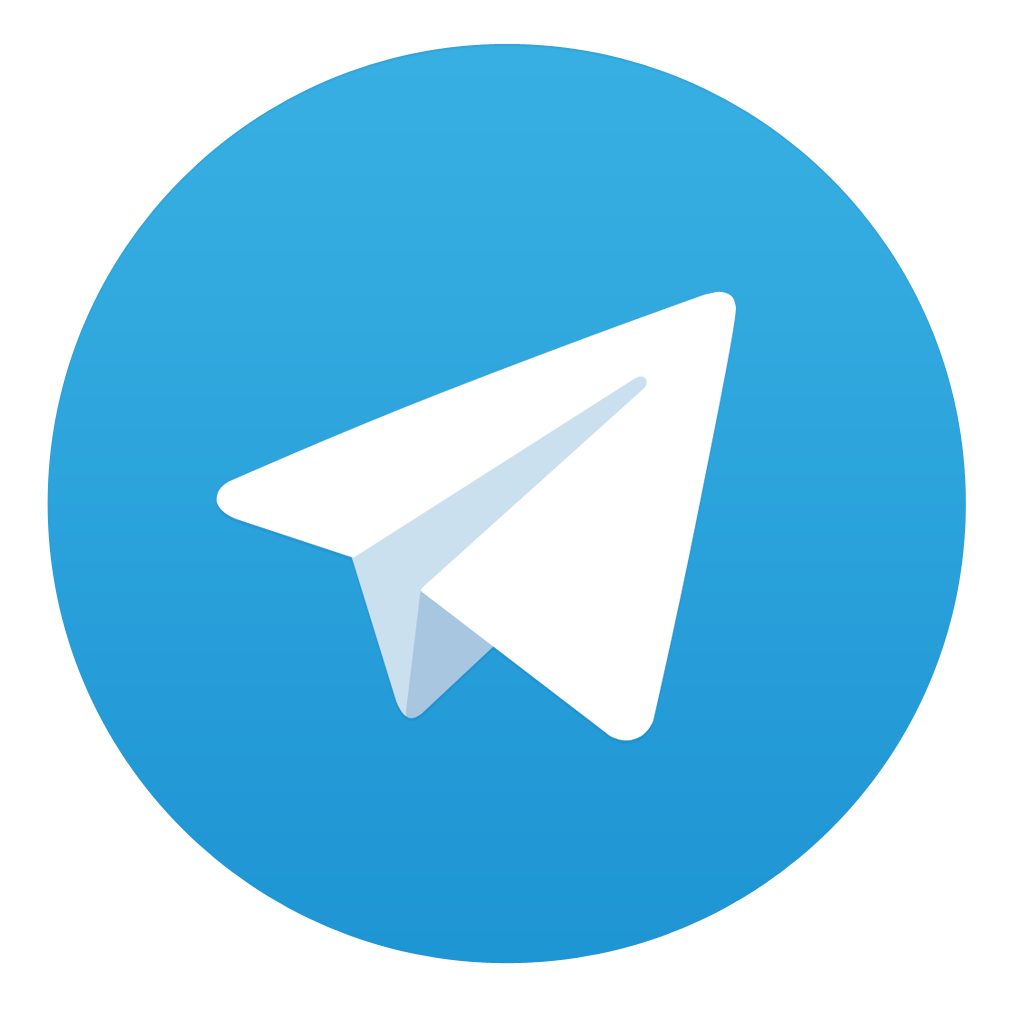
Comments