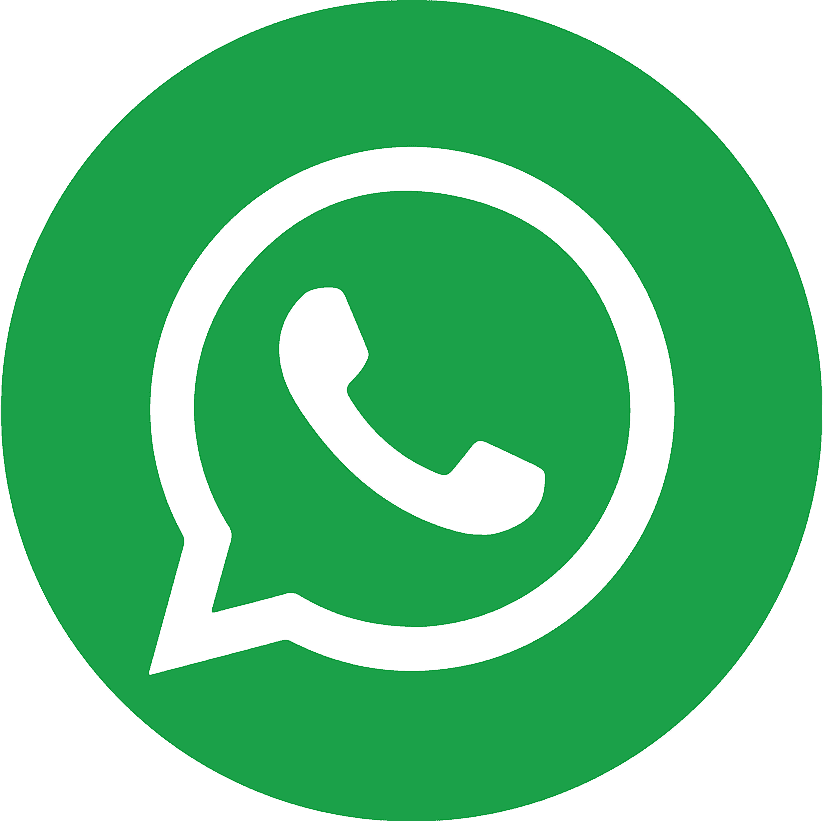.webp)
.webp)
Losing access to the email on your Instagram account is stressful but you’re not stuck. Instagram provides several legitimate paths to reset your password without using email. In this guide, you’ll find clear, step-by-step methods, practical fixes when codes don’t arrive, and a post-recovery checklist to lock your account down. For frequent travelers and social media managers, you’ll also learn when it makes sense to Buy Virtual Number as a stable recovery channel (and how to use it safely).
At a Glance: What to Try First
Already logged in anywhere? Change your password directly from Accounts Center no email or code required.
Phone number still on file? Use SMS or WhatsApp to receive a login link or 6-digit code.
Facebook/Meta linked? Log in with Facebook, then change your Instagram password in Accounts Center.
No access to email or phone? Use the “Need more help?” identity verification flow in the app.
.webp)
Method 1: Change the Password from a Logged-In Device
Fastest route. If Instagram is open on any device (phone, tablet, browser) you can reset the password instantly.
Steps
Go to Profile → ☰ → Settings & privacy.
Open Accounts Center → Password and security → Change password.
Create a new, unique password (12–16+ characters; mix letters, numbers, symbols).
Why it works: Your active session proves it’s you, so Instagram lets you change the password without email verification.
Method 2: Reset via Phone Number or WhatsApp (No Email Needed)
If your account still has a reachable phone number, request the login link or code by SMS or WhatsApp.
On the Instagram app (iOS/Android)
Tap Log in → Forgot password? (Android may show Get help logging in).
Enter your username or phone number.
Choose SMS or WhatsApp to receive a link or 6-digit code.
Open the link or enter the code → set a new password.
On the web (instagram.com)
Click Forgot password?
Enter username/phone number → Send login link.
Complete the flow with the link/code sent to your phone.
Tip: If you travel or swap SIMs often, consider a dedicated recovery line. Many users Buy Virtual Number for continuity just ensure it’s long-term and not shared.
Method 3: Log In with Facebook/Meta (If Linked)
If your IG and Facebook are connected, you can bypass the unreachable email.
Steps
On the Instagram login screen, tap Continue with Facebook (or Log in with Facebook).
After you’re in, go to Accounts Center → Password and security → Change password for Instagram.
Good to know: This works even if your Instagram email is outdated, as long as the Facebook link is intact.
.webp)
Method 4: Identity Verification (“Need more help?”)
When you can’t access email or phone or a hijacker changed your details use Instagram’s in-app verification.
Steps
Tap Forgot password? → Try another way → Need more help?
Choose the reason (e.g., I can’t access this email/phone, My account was hacked).
Provide accurate details: username, approximate signup date, previously used email/phone, and typical devices.
Complete video selfie or submit ID if requested.
Follow the instructions Instagram provides within the app.
Pro Tip: Keep answers consistent with your real history. Consistency improves verification success.
Troubleshooting: When Codes Don’t Arrive
If you’re stuck waiting for SMS/WhatsApp codes, run through these quick fixes:
Country code: Confirm the +CC prefix is correct (e.g., +1, +44, +971).
Signal & network: Toggle Airplane Mode off/on; switch between Wi-Fi and mobile data.
Filters: Disable Do Not Disturb and remove unknown-sender/SMS filters.
Rate limits: Avoid requesting codes repeatedly within a minute—wait a few minutes and try again.
WhatsApp fallback: If offered, select Send via WhatsApp (often more reliable in some regions).
Active line: Ensure your SIM can receive international SMS and isn’t suspended.
After You Regain Access: Security Hardening
New unique password: 12–16+ characters; never reuse across sites.
Enable Two-Factor Authentication: Prefer an authenticator app (Google Authenticator/Authy) over SMS.
Save backup codes: Store offline in a password manager or a safe place.
Add a reachable email: Secure your email with its own strong password and 2FA—it’s the root of many resets.
Keep a stable phone number on file: Physical SIM or a dedicated long-term line. Some users buy virtual number to ensure consistent access while traveling.
Review Login activity & Devices: Sign out of unfamiliar sessions.
Audit Apps and websites: Revoke suspicious third-party access.
Turn on security notifications: Get alerts for unrecognized logins or account changes.
Virtual Numbers: When They Help and How to Use Them Safely
Virtual numbers can be a smart part of your recovery strategy, especially for teams and frequent travelers.
When to consider: You change SIMs often, run multiple brand accounts, or need a privacy-focused line for codes.

Best practices:
Choose a dedicated, long-term number (not disposable, not shared).
Test it with Meta/Instagram codes before relying on it.
Use authenticator-app 2FA as primary; keep SMS/virtual number as a backup.
Maintain a real, secure email on file.
Used correctly, opting to Buy Virtual Number gives you a stable recovery path without sacrificing security.
Common Mistakes & Myths (Avoid These)
Using disposable/shared numbers: Recycled numbers get reassigned future recovery may fail.
Requesting too many codes too quickly: You can get rate-limited; waiting helps.
Relying only on SMS 2FA: Authenticator apps are stronger; keep SMS as a backup channel.
Assuming a reset deletes content: Password resets don’t remove posts or DMs.
Quick Comparison Table — Resetting Instagram Without Email
Use this table to pick the fastest, safest path based on what you still have access to.
| Method |
|
Needs Phone/SMS/WhatsApp | Requires Logged-In Session | Best For | Typical Time | Risk Level | Key Notes |
| Change password from a logged-in device | ✅ | ❌ | ✅ |
|
1–3 min | Low | Fastest route; go Profile → ☰ → Settings & privacy → Accounts Center → Password and security → Change password |
| Reset via SMS | ✅ | ✅ | ❌ | Your account still has a reachable mobile number | 2–10 min | Low–Med | Ensure correct country code, remove SMS filters, wait between code requests |
| Reset via WhatsApp | ✅ | ✅ | ❌ | Regions where WhatsApp delivery is more reliable than SMS | 2–10 min | Low–Med | If offered, Send via WhatsApp often delivers faster than SMS |
| Log in with Facebook/Meta | ✅ | ❌ | ❌ | IG is linked to your Facebook and you can access FB | 2–5 min | Low | After login, change IG password in Accounts Center immediately |
| Identity verification (“Need more help?”) | ✅ | ❌ | ❌ | No access to email/phone; details possibly changed by attacker | 15–60+ min (may vary) | Medium | Be consistent with signup date/devices; may require video selfie or ID |
| Use a dedicated virtual number (future-proofing) | _ | _ | _ | Frequent travelers, creators, teams needing a stable recovery line | Setup: 5–15 min | Low (if dedicated) | Consider Buy Virtual Number that’s long-term & not shared; still use an authenticator app as primary 2FA |
Final Takeaway
You don’t need email to reset your Instagram password. Start with any logged-in device, then try SMS/WhatsApp, Facebook/Meta, or the identity verification route. Once you regain access, secure your account with an authenticator app 2FA, backup codes, and stable recovery channels some users Buy Virtual Number to keep codes accessible while traveling. Do this once and you’ll dramatically reduce the chance of future lockouts.
.webp)
.webp)