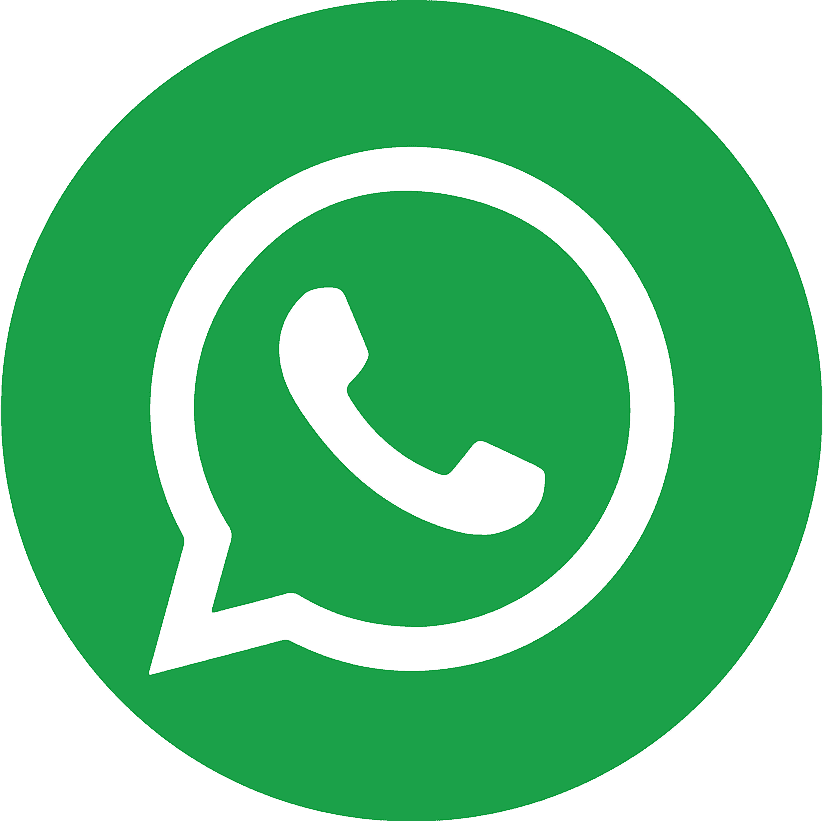.webp)
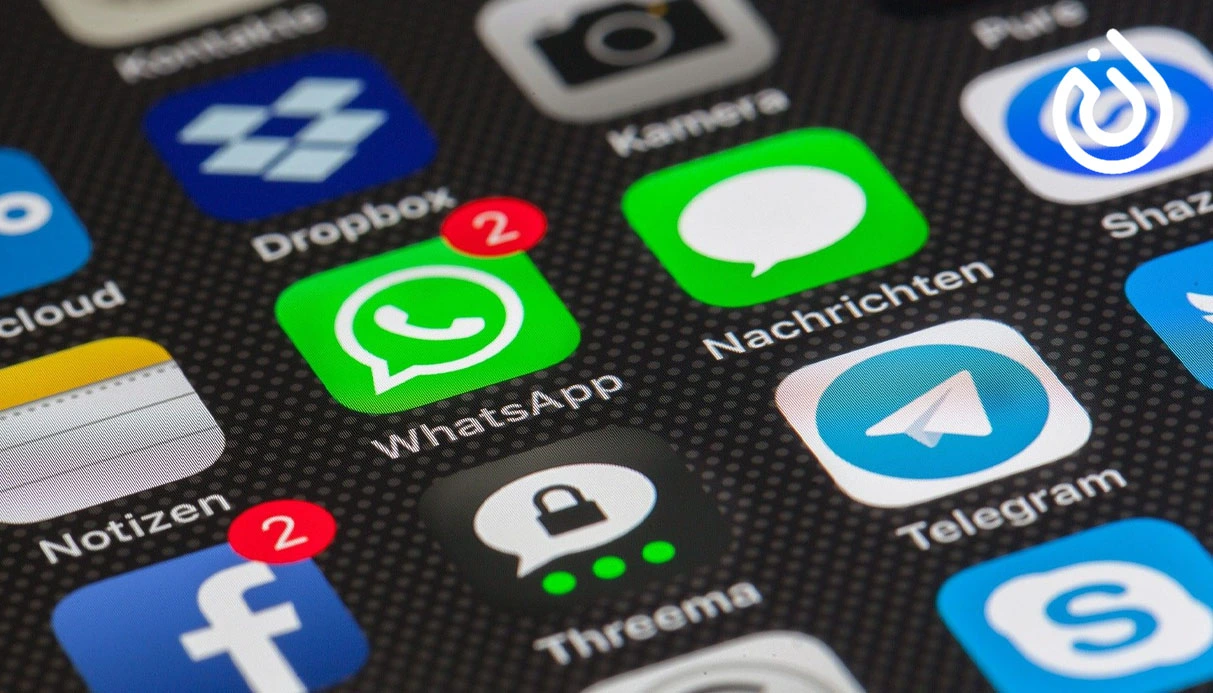
Sometimes you may not want to send a message immediately on Telegram. For example, you might remember an important note or message late at night but prefer it to be delivered in the morning. In this guide, we'll walk you through all the ways to schedule Telegram messages — step by step and with images — so you can use the platform more professionally.
What Is a Scheduled Message in Telegram?
A scheduled message is a built-in feature in Telegram that lets you write a message and set a future time for it to be automatically sent. Whether it’s a text, image, file, or even a link, Telegram will deliver it at your chosen date and time — no further action needed from your side.
This feature is ideal for:
- Sending business messages during office hours
- Setting reminders
- Wishing someone on time (birthdays, events)
- Planning and organizing content in channels
It’s available on all Telegram versions: Android, iOS, and Desktop.
Who Uses Telegram Scheduled Messages and Why?
Busy professionals, marketers, group admins, and content creators often rely on this feature. For example:
- Group admins schedule messages for peak engagement times.
- Channel owners use it to automate content delivery.
- Everyday users schedule personal reminders or important notes.
Ways to Schedule a Message in Telegram
Telegram provides two main methods:
-
Using Telegram's Native Message Scheduler
Whether you're on mobile or desktop, the built-in scheduler works the same.
Steps:
- Open the desired chat (person, group, or channel).
- Type your message, but don’t tap "Send" immediately.
- Instead, hold down the Send button (or right-click it on desktop).
- Tap "Schedule Message".
- Set the exact date and time, then confirm.
- Telegram will queue and deliver the message on time.
Scheduled messages are saved in a special chat calendar icon visible at the bottom.
-
Using Telegram Bots for Advanced Scheduling
If you need extra features like recurring messages, timezone settings, or multi-recipient scheduling, Telegram bots can help.
| Bot Name | Key Features | Pros | Limitations |
|---|---|---|---|
@SkeddyBot |
Send scheduled messages to yourself | Simple and effective | Only works for personal notes |
@DelayedMessageBot |
Send to other users at specific times | Good for personal messaging | May experience slight delays |
@SendLaterBot |
Group messaging, advanced scheduling | Pro features, UI-friendly | Requires access to your chats |
Bots with time zone scheduling are especially useful for users with an international audience.
Scheduling Messages in "Saved Messages"
Your Saved Messages section in Telegram is more than just a personal storage space. You can also use it for scheduling reminders or notes to yourself.
Steps:
- Go to Saved Messages.
- Type your note or upload a file/link.
- Long-press the send button (or right-click on desktop).
- Tap "Schedule Message" and set the time.
- Telegram will notify you when it sends the scheduled reminder.
Send Silent Scheduled Messages
Telegram also lets you send scheduled messages without notifications by using the "Send Without Sound" option. This is especially helpful when:
- You don’t want to disturb someone late at night.
- Sending messages during meetings or quiet hours.
- Respecting privacy and keeping things professional.
To use this, just check the "Send Without Sound" box when scheduling.
How to View, Edit, or Cancel Scheduled Messages
To manage your scheduled messages:
- Open the same chat where the message was scheduled.
- Tap the calendar icon at the bottom (now highlighted in red).
- You'll see a list of all pending messages.
- Tap and hold (or right-click) on any message to:
-
Edit its content or delivery time
-
Delete it
-
Send it immediately
Deleted scheduled messages won’t be delivered and are removed from the list.
Additional Notes
- Scheduled messages can't be pinned immediately. You must pin them manually after delivery.
- Messages are stored in Telegram’s cloud, so they'll be sent even if your device is offline or in airplane mode.
- Available in private chats, groups, and channels.
Can You Schedule Stories or Use It with Telegram Premium?
As of now, Telegram doesn't allow scheduled stories. But Telegram Premium users still enjoy full access to message scheduling like regular users. Premium features like extended folders, story uploads, and extra tools improve the experience — but scheduling stays the same for everyone.
Want more? Check out our full guide: What is Telegram Premium?
Scheduled Messages vs. Self Destructing Photos
These two features are often confused, but they serve different purposes:
| Feature | Scheduled Message | Self-Destructing Photo |
|---|---|---|
| Purpose | Delayed delivery | Auto-delete after viewing |
| Works in | All chats, groups, channels | Only private/secret chats |
| Stays after sending? | Yes, unless manually deleted | No, disappears after a timer |
| How to use | Hold send > Schedule Message | Tap clock icon when sending |
The Telegram message scheduling feature is a powerful tool that makes communication smarter whether you're a business user or just organizing your day. With built-in options and third-party bots, it's easy to automate messages for the perfect time.
And remember: if you're managing multiple accounts or using Telegram for business, it can be very helpful to buy virtual number services. This allows you to create and verify multiple Telegram accounts securely and efficiently.
.webp)
.webp)