.webp)
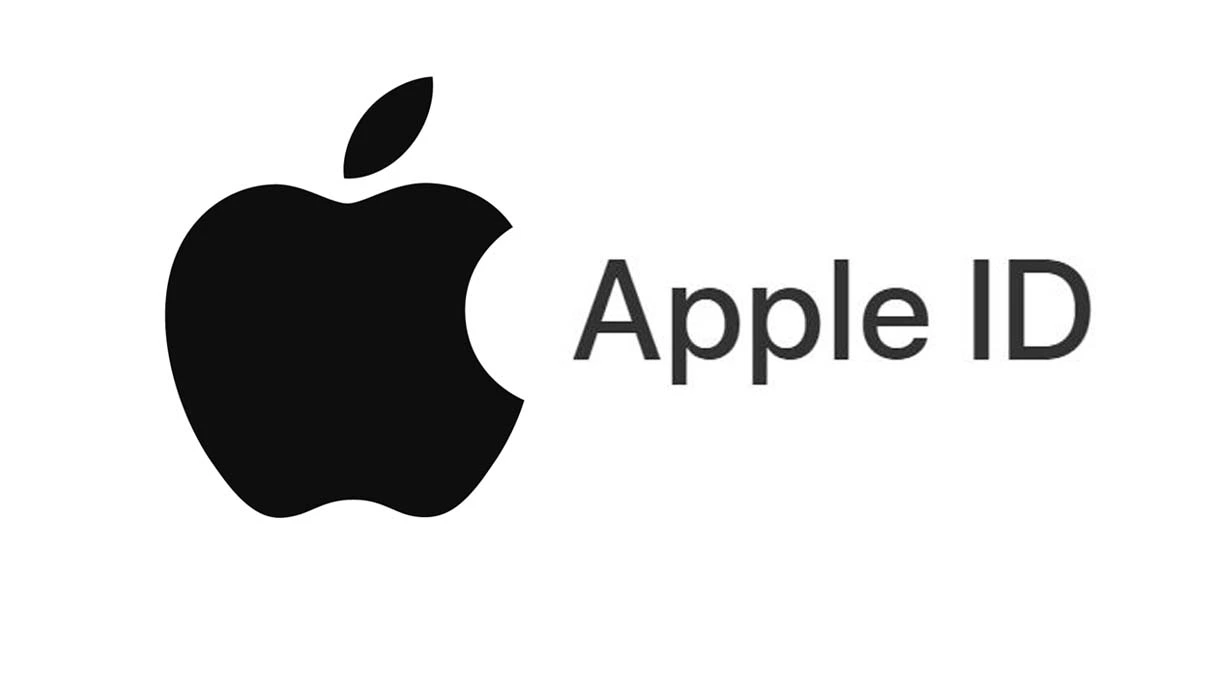
Transferring Apple ID credit is a highly practical way to gift digital funds to friends and family. Whether it’s for purchasing apps, games, music, or Apple subscriptions like iCloud or Apple Music, sending Apple ID credit can make someone's day easier and more enjoyable. Apple does not support direct balance transfers between accounts, but the "Send Gift" feature allows you to safely send store credit to another Apple ID email address.
Introduction: Why Transfer Apple ID Credit?
In this in-depth guide, we will walk you through everything you need to know about sending Apple ID credit in 2025, including:
- Requirements before sending credit
- Step-by-step instructions for using the Send Gift feature
- How to recharge your Apple ID
- Tips and common issues to avoid
- FAQ
- And how to buy an Apple ID if you don’t already have one
Let’s get started.
Prerequisites Before Transferring Apple ID Credit
Before transferring Apple ID credit, ensure the following conditions are met to avoid failed transactions or restricted access:
- Verified Apple IDs: Both you and the recipient must have active and verified Apple IDs.
- Sufficient Balance: You must have more than the intended amount in your account. For example, if you want to send $25, your balance should exceed $25.
- Payment Method: Apple requires an international payment method such as Visa or MasterCard. Without it, the Send Gift feature will be disabled.
- Minimum Amount: You cannot send less than $10.
- Region Matching: Your Apple ID region must match the recipient’s or the gift card region to avoid redemption issues.
Can You Transfer Apple ID Credit Directly?
The answer is no. Apple does not allow direct transfer of credit between Apple ID accounts. However, you can send a digital gift through the App Store or iTunes which acts similarly to transferring credit. This digital gift is applied to the recipient’s Apple ID as a redeemable credit once accepted.
This process ensures security and accountability, reducing the risk of fraud or accidental loss of funds.
How to Transfer Apple ID Credit Using the "Send Gift" Feature
Step-by-Step Instructions:
- Open the App Store on your iPhone, iPad, or Mac.
- Scroll to the bottom of the main page and tap Send Gift.
- You may be prompted to log into your Apple ID and complete two-factor authentication.
- Enter the recipient’s Apple ID email address (ensure it's active and verified).
- Add an optional message like a birthday wish or a simple note.
- Choose the gift amount. Minimum is $10. Common options include $10, $15, $25, or $50. You can also type in a custom amount.
- (Optional) Schedule the gift for a future date like a birthday or holiday.
- Review all information: email, message, amount, and delivery date.
- Tap Next, then tap Buy.
- Authenticate payment using your stored Visa/MasterCard.
The recipient will receive an email notification and can redeem the gift instantly.
How to Recharge Your Apple ID Balance
Before sending a gift, you may need to top up your own Apple ID balance. There are two common ways to do this:
Option 1: Use an Apple Gift Card
- Buy a valid Apple Gift Card from a reputable source (digital or physical).
- Open the App Store on your Apple device.
- Tap your profile icon at the top.
- Choose Redeem Gift Card or Code.
- Use your camera to scan the card or manually enter the 16-digit code.
- Tap Redeem. The funds will be added instantly.
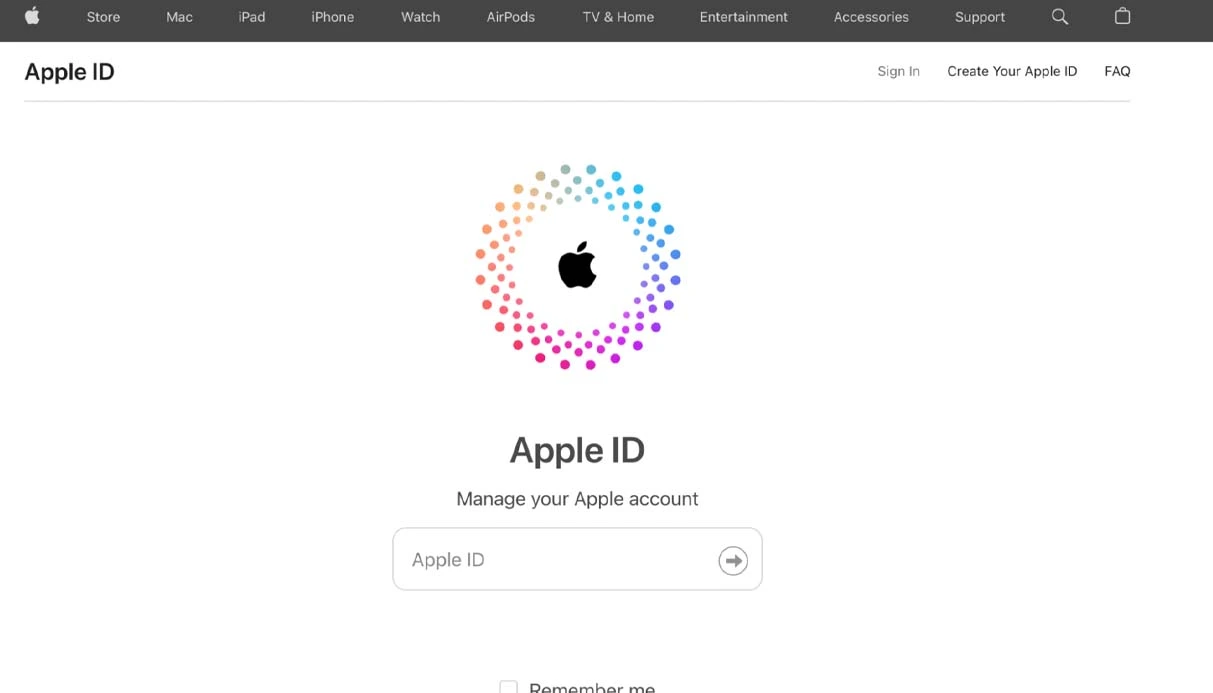
Option 2: Add Funds via Credit/Debit Card
- Go to Settings on your iPhone or iPad.
- Tap your name > Media & Purchases > Add Funds to Apple ID.
- Select a predefined amount or enter a custom amount.
- Confirm using Face ID, Touch ID, or your passcode.
Tips and Warnings
- The recipient's email must be linked to a valid Apple ID.
- You can only send gifts using Visa or MasterCard. Other payment methods like PayPal or local debit cards may not be accepted.
- Once redeemed, gift credit is non-refundable.
- Apple does not allow transfers under $10.
- You cannot reverse the transaction once sent.
- Avoid sending to incorrect emails – there is no way to retrieve lost credits.
Common Errors and How to Fix Them
- Send Gift not available: Usually because your Apple ID lacks a valid payment method.
- Payment failed: Check your credit/debit card for international usage.
- Code not redeeming: May be due to a region mismatch or expired/used code.
- Recipient didn’t receive gift: Ask them to check their spam/junk folder.
Buying an Apple ID: When and Why You Might Need It
If you don’t have an Apple ID or need one for a specific region (such as the U.S.), you can purchase verified Apple ID accounts from trusted providers. This is useful for users who want to access apps or services that are restricted in their region or who want to use U.S.-based Apple gift cards.
Make sure to:
- Verify the seller’s authenticity
- Ensure two-factor authentication is active
- Change the password immediately after purchase
Transferring Apple ID credit is a convenient way to support friends, family, or even colleagues in the Apple ecosystem. Whether it's a gift for a special occasion or a simple favor, the "Send Gift" feature makes the process smooth and secure.
Always make sure your Apple ID and payment methods are correctly set up, and confirm all recipient information before sending the gift. In a digital-first world, even a small amount of Apple ID credit can go a long way in providing access to apps, entertainment, or cloud storage.
If you're new to the Apple ecosystem or need a region-specific account, don’t hesitate to buy Apple ID from a trusted source and unlock the full potential of Apple’s services.
And for those exploring more secure communication and verification options, don’t forget the value of a buy virtual number an essential tool for account verification, privacy, and international access across platforms.
Stay safe, stay connected, and keep gifting smartly in 2025!
.webp)
.webp)
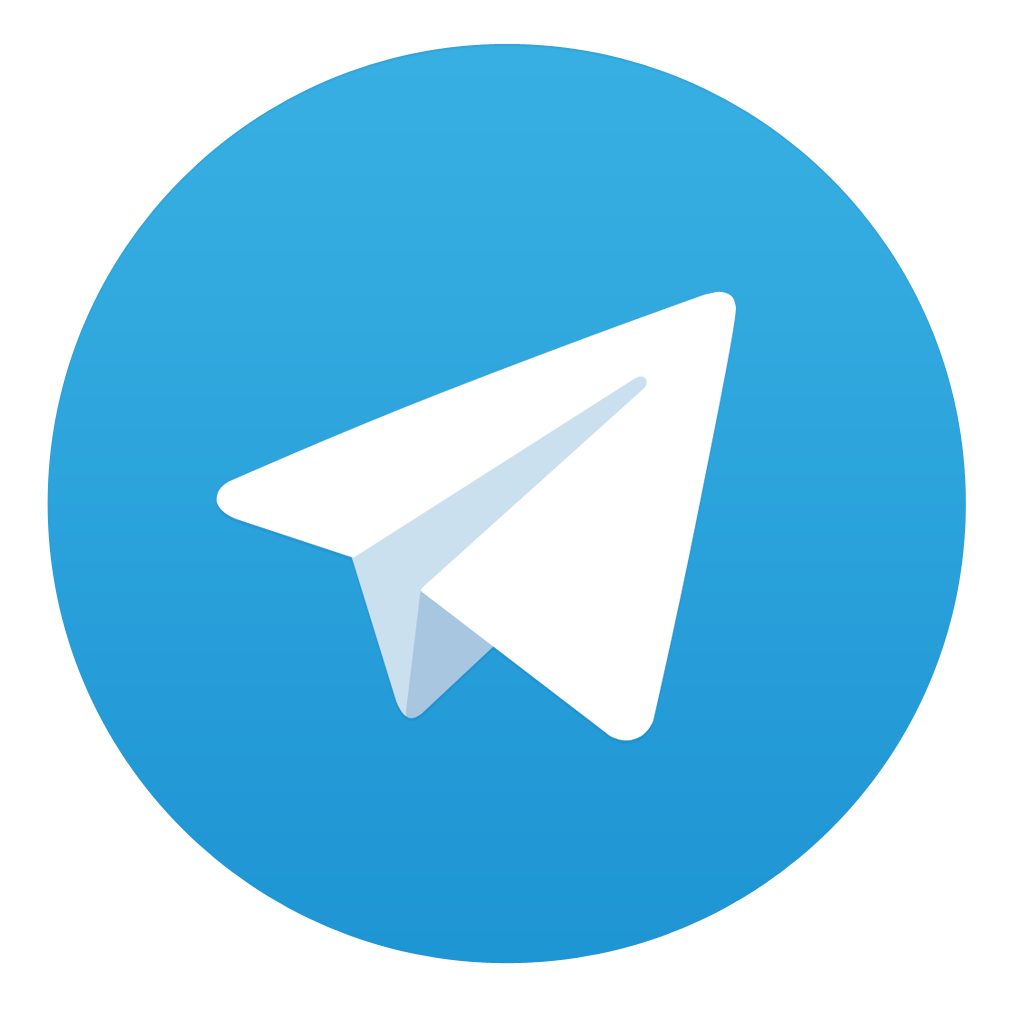
Comments