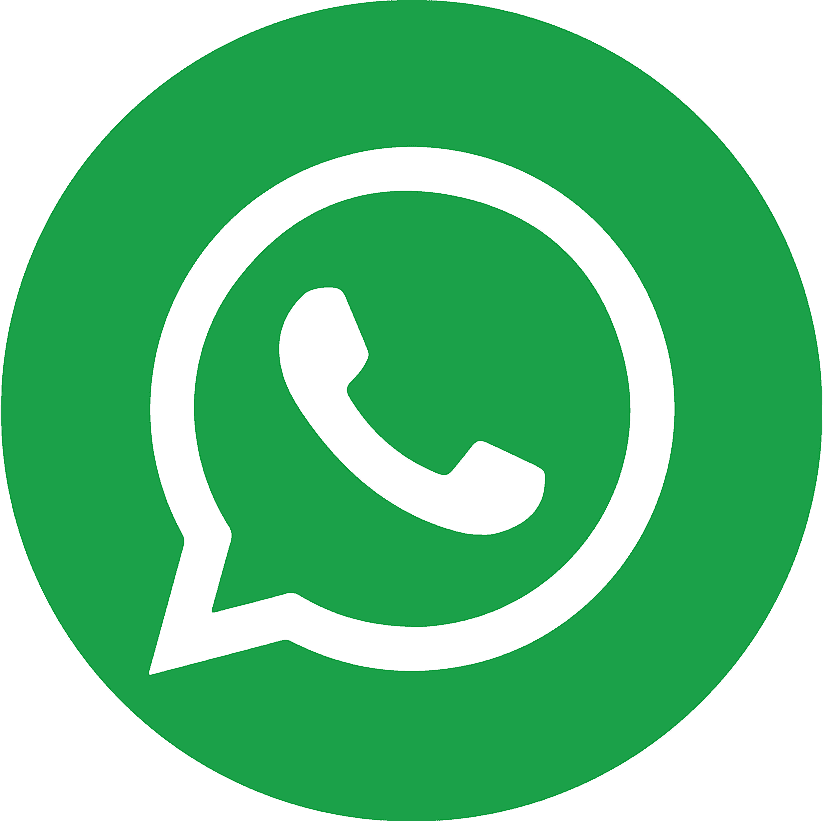.webp)
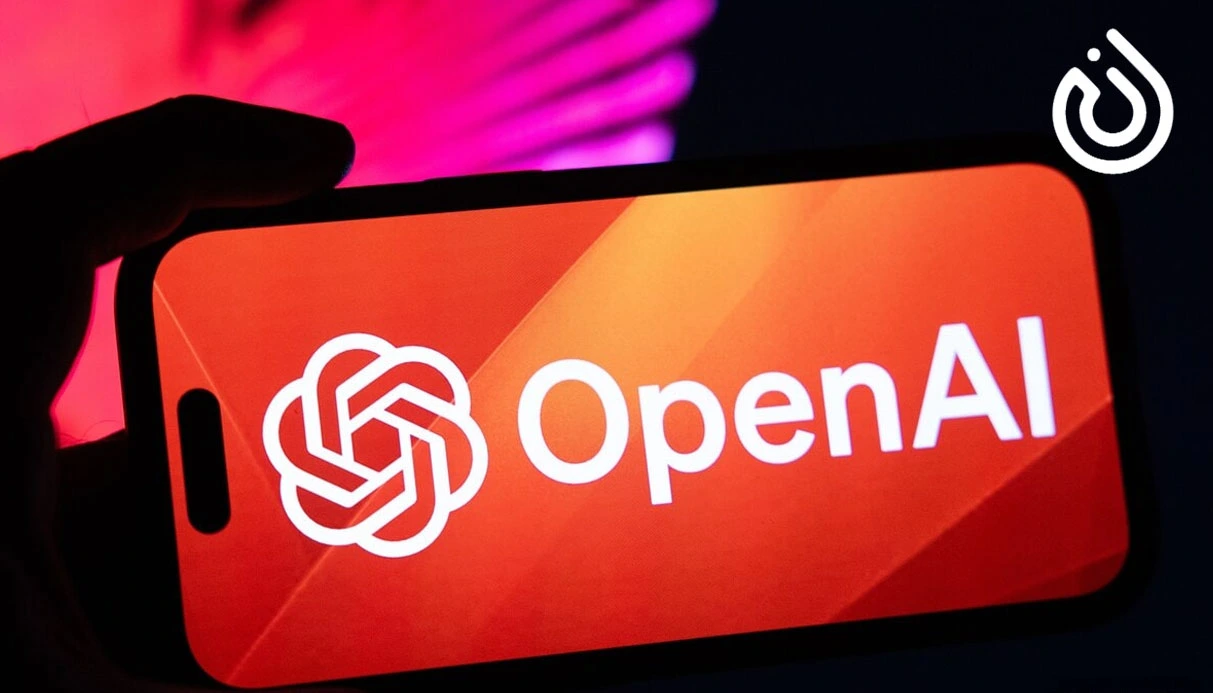
An OpenAI API key is a secret credential (typically beginning with sk) that authenticates your access to OpenAI’s suite of models such as GPT‑3.5, GPT‑4, DALL·E, and Whisper. This key links all API calls to your account, usage tracking, and billing. It’s essential for developers and users working with AI tools or platforms powered by OpenAI models.
Without this key, you cannot make API requests. It grants access but also responsibility to monitor usage, set spend limits, rotate keys if necessary, and secure them properly.
Signing Up: Getting Started with an OpenAI Account
Before finding your API key, you must have an OpenAI account:
- Navigate to OpenAI’s official site or directly to
platform.openai.com, then click Sign Up. - You can sign up with email and password, or via Google, Microsoft, or Apple accounts.
- After registration, verify your email (check spam folder if needed). Optionally, enable two-factor authentication (2FA) for enhanced security.
- OpenAI often requires adding a payment method (even if you start with free trial credits) before API key generation is permitted.
Finding and Generating Your API Key
Once logged in:
- Click your profile icon in the top-right of the dashboard and select “View API keys”, or directly navigate to
platform.openai.com/account/api-keys. - On the API keys page, click “Create new secret key”, optionally give it a descriptive name like “Project‑Chatbot” or “Dev‑Key”.
- The key is shown only once immediately after creation—make sure to copy and securely store it, as you won’t be able to view it again later.
Where the Key Is Used: Access, Integration & Testing
Using the Key in Code or Tools
- Python (OpenAI SDK):
import openai
openai.api_key = os.getenv("OPENAI_API_KEY")
- HTTP (Requests library):
import requests
headers = {
"Authorization": f"Bearer {os.getenv('OPENAI_API_KEY')}",
"Content-Type": "application/json",
}
payload = {
"model": "gpt-3.5-turbo",
"messages": [{"role": "user", "content": "Hello!"}]
}
response = requests.post("https://api.openai.com/v1/chat/completions", headers=headers, json=payload)
- You can also test your key immediately in the OpenAI Playground accessed from your dashboard.
Testing and Limits
After generating a key, test it with a basic request to verify functionality. Be aware of rate limiting, token usage, and spending limits—especially if you’re on GPT‑4 or high-throughput workloads.
Secure and Manage Your API Keys
Best Security Practices
- Treat your API key like a password—never expose it in front-end code, public repositories, or logs.
- Store it in environment variables (e.g.
OPENAI_API_KEY) or secure vault systems, not hardcoded inline. - Rotate or revoke keys if compromised, and generate a new one as needed.
Billing, Usage & Spend Control
- Check your Billing tab in the dashboard to add payment methods, view spending, and enable usage caps.
- Monitor the Usage tab to see tokens consumed, request count, and remaining free credit.
- Consider setting alerts or soft limits to avoid unexpected charges.

Handling Common Issues and FAQs
- “Incorrect API key provided” errors typically mean typos or whitespace issues in your environment variable or code.
- If using
.envfiles (especially with tools like AutoGPT), ensure the filename is exactly.envand the key line reads:
OPENAI_API_KEY=sk-...
Some users had trouble when the file remained .env.template or hidden extensions weren’t visible.
- If the key doesn’t work from your script, test manually via terminal or REST to confirm it is loaded properly.
Real‑World Use Cases for Your API Key
Your API key opens doors to various AI-powered applications—from chatbots and automation to content generation, translation, and code assistance.
- In web or mobile apps, never pass the key from client-side. Instead, use a backend or proxy server that holds the key securely and makes requests on behalf of users
- For robust multi-user environments, use tools like BricksLLM or organization-level keys with spend tracking and scoped permissions, so each key can have rate or cost thresholds without exposing the master key.
Finding and generating your OpenAI API key is a foundational step toward building AI-powered tools. You begin by signing up and verifying your account, then proceed to the dashboard’s API key page to generate a secret key you’ll use in your code or tools. Make sure to copy it immediately—it's invisible afterward.
Once you integrate the key ideally via environment variables—you can begin making secure API calls. Always follow security best practices: never expose the key publicly, rotate keys when needed, and monitor your usage in the billing dashboard.
For enhanced setups—like receiving SMS verification for multiple accounts—you may want to by virtual number services to receive codes safely and keep your operations streamlined.
By following this complete guide, you’ll not only locate your key but manage it securely, efficiently, and in line with best practice for long-term AI development success.
.webp)
.webp)