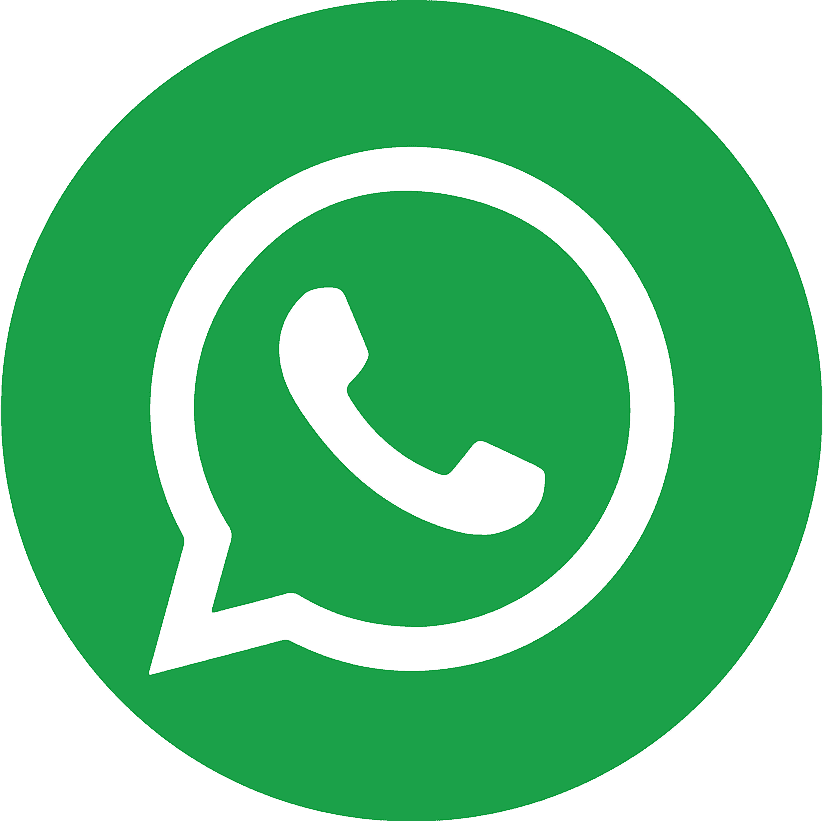.webp)

Your Apple ID is more than just a login credential—it serves as the foundation for your Apple ecosystem. It connects all your Apple devices and services, ranging from iPhone and Mac to iCloud, Apple Music, and App Store purchases. Because it holds so much personal and sensitive data, a compromised Apple ID can lead to identity theft, unauthorized purchases, and a breach of your privacy.
Ways to increase Apple account security
Given the increasing sophistication of cyber threats, it's essential to take proactive steps to safeguard your Apple ID. By following a few best practices, such as enabling two-factor authentication, using a strong and unique password, and regularly reviewing connected devices, you can significantly reduce the risk of unauthorized access.
- Enable Two-Factor Authentication (2FA)
One of the most effective methods to secure your Apple ID is enabling Two-Factor Authentication (2FA). 2FA adds an extra layer of security by requiring not only your Apple ID password but also a verification code sent to one of your trusted devices or phone numbers.
Why is 2FA Important?
Even if someone manages to obtain your Apple ID password through phishing or other malicious means, they will not be able to access your account without the second verification code. This makes your Apple ID much more resistant to attacks.
How to Enable Two-Factor Authentication:
- Open Settings on your iPhone or iPad.
- Tap on your name at the top, then choose Password & Security.
- Select Two-Factor Authentication and follow the prompts to enable it.
Once enabled, you will receive a six-digit verification code on a trusted device or your phone number whenever you attempt to sign in to a new device or browser.
- Use a Strong and Unique Password
A weak password is the most common entry point for hackers, which is why using a strong and unique password is critical for your Apple ID’s security.
How to Create a Strong Password
Your Apple ID password should be a mix of uppercase and lowercase letters, numbers, and special characters (e.g., !, @, #, etc.). It should be at least 8 characters long. Avoid using obvious or easily guessable passwords such as "123456" or "password".
Additionally, never reuse passwords across multiple platforms. If a hacker gains access to another service you use, they may try the same password on your Apple ID. For maximum security, use a password manager to generate and store unique passwords for each of your accounts.
- Review Connected Devices Regularly
Checking which devices are connected to your Apple ID can help you identify unauthorized access. This feature enables you to see all devices that have access to your Apple account, including Macs, iPhones, iPads, and even Apple Watches.
How to Review Connected Devices:
- Go to Settings on your iPhone or iPad.
- Tap your name, then scroll down to Devices.
- Here, you will see a list of all devices linked to your Apple ID.
If you notice a device you do not recognize, you can remove it from your Apple ID by tapping on the device and selecting Remove from Account. This will disconnect it from your Apple ID and prevent any further unauthorized access.
- Set a Secure Recovery Email Address
Your recovery email is crucial in case you forget your Apple ID password or lose access to your account. If someone gains control of your recovery email, they could reset your Apple ID password and compromise your account. Therefore, ensure that the recovery email itself is secure.
Best Practices for Recovery Emails:
- Choose a reliable and secure email provider like Gmail or Outlook.
- Set up two-factor authentication for your recovery email account to ensure that it is protected from unauthorized access.
- Make sure the recovery email is accessible only to you and that you can easily retrieve it if necessary.
- Enable Login Notifications
Receiving notifications about login attempts on your Apple ID can help you detect any suspicious activity early on. Whenever someone attempts to sign in to your Apple ID from a new device or location, you will receive an immediate notification.
How to Enable Login Notifications:
- Open Settings on your iPhone or iPad.
- Tap your name at the top of the screen and select Password & Security.
- Ensure that the Notification of Account Changes option is turned on.
With login notifications activated, you will be alerted whenever a new login attempt occurs, allowing you to take immediate action, such as changing your password or reviewing your account activity.
- Do Not Share Your Apple ID
While it might be tempting to share your Apple ID with family or friends, it is crucial to understand the risks involved. Sharing your Apple ID can lead to privacy breaches, as it grants access to all your personal data, including messages, photos, and purchase history.
Instead of Sharing Your Apple ID, Use Family Sharing:
Apple’s Family Sharing feature allows you to share content like apps, music, and photos with family members without sharing your Apple ID password. Family Sharing provides a more secure way to share content while maintaining control over your personal data.
- Regularly Update Your Device’s Operating System
Keeping your device’s operating system up to date is one of the simplest yet most effective ways to enhance the security of your Apple ID. Apple regularly releases updates to iOS, iPadOS, and macOS that fix security vulnerabilities and enhance device protection.
How to Update Your Device:
- Open Settings on your device.
- Tap General, then select Software Update.
- If an update is available, follow the on-screen instructions to install it.
By regularly updating your device, you ensure that your Apple ID benefits from the latest security patches and features.
- Activate Find My iPhone/iPad/Mac
One of the most powerful tools for protecting your Apple devices and Apple ID is the Find My feature. In case your device is lost or stolen, you can track its location, play a sound, lock the device, or even erase its data remotely to prevent unauthorized access.
How to Activate Find My:
- Go to Settings and tap your name.
- Select Find My, then turn on Find My iPhone/iPad/Mac.
- Enable the Send Last Location option to send your device’s last known location when the battery is critically low.
With Find My enabled, your Apple device becomes nearly impossible to wipe or disable without your Apple ID password, making it a vital tool for protecting your data.
Golden Rules for Apple ID Security
- Enable Two-Factor Authentication: Always turn on 2FA for an additional layer of security.
- Use Strong, Unique Passwords: Never reuse passwords and make sure your Apple ID password is complex.
- Review Connected Devices: Regularly check which devices are connected to your Apple ID and remove any suspicious ones.
- Set Up a Secure Recovery Email: Make sure your recovery email is strong and protected with 2FA.
- Turn on Login Notifications: Receive alerts about suspicious login attempts on your Apple ID.
- Avoid Sharing Your Apple ID: Use Family Sharing instead of sharing your Apple ID credentials.
- Update Regularly: Always install the latest software updates to protect against security vulnerabilities.
- Enable Find My: Protect your devices and data by enabling Find My to track and lock lost or stolen devices.
By following these simple but effective strategies, you can significantly enhance the security of your Apple ID and protect your personal data. Remember, your Apple ID is the gateway to your entire Apple ecosystem, so safeguarding it is essential to maintaining your privacy and security. Make sure to activate two-factor authentication, use strong and unique passwords, and stay vigilant about connected devices and security alerts. With these practices in place, you can enjoy using Apple services with confidence and peace of mind.
If you don’t already have an Apple ID or are unable to create one due to regional restrictions, consider purchasing a secure Apple ID from a trusted service provider. In many cases, the best way to verify your Apple account under such restrictions is to buy virtual number services. These allow you to receive verification codes, set up secure logins, and manage your Apple ID safely without relying on local mobile carriers.
.webp)
.webp)