.webp)
.webp)
One of the biggest challenges for iPhone users in Iran is changing the Apple ID country or region. Like many other international companies, Apple no longer supports users located in Iran due to international restrictions. As a result, many users find it difficult to access certain apps and services. However, changing your Apple ID region is not complicated if done correctly. In this guide from SMSOnline, we’ll walk you through everything you need to know, step by step, to successfully change your Apple ID country.
Why Change the Apple ID Country?
There are several reasons why users choose to change the Apple ID region. The most common ones include:
- Access to region-specific apps and games
- Use of region based gift cards
- Enable Apple services like Apple Pay
- Avoiding regional restrictions or limitations
How to Check Your Current Apple ID Region
Before changing your region, you’ll need to know what it currently is. Depending on your device, here’s how to check:
Check Apple ID Region on iPhone or iPad:
- Open Settings.
- Tap on iTunes & App Store.
- Select your Apple ID, then tap View Apple ID.
- After signing in, go to Country/Region and tap Change Country or Region.
- Scroll through the list to see your current country setting.
Check Apple ID Region via Web Browser:
- Visit and sign in.
- Click on Personal Information.
- Then go to Region > Country to view your current setting.
Check Apple ID Region on Mac:
- Open the App Store.
- In the sidebar, select View Information.
- Go to Payment & Shipping.
- Under Shipping Address, your Apple ID region will be displayed.
Important Steps Before Changing Apple ID Region
Before switching regions, make sure to follow these essential steps to avoid issues:
- Spend any remaining store credit, as it won’t be usable after the switch.
- Back up all iCloud data, since some information may be lost during the transition.
- Download all essential apps and games while still in your current region.
- Cancel subscriptions like Apple Music or Apple TV before changing.
- Ensure you have a valid payment method in the currency of the new region.
- Remove all existing payment methods from your Apple ID before proceeding.
How to Change Apple ID Region on Different Devices
Now that you're prepared, let’s go through the exact steps to change your Apple ID country on iPhone and Mac.
Change Apple ID Region on iPhone or iPad:
- Open Settings.
- Tap on Media & Purchases, then choose View Account.
- Select Country/Region, then tap Change Country or Region.
- Choose the new country you want to switch to.
- Agree to the terms and conditions.
- Enter the required billing and payment details to complete the process.
Change Apple ID Region on Mac:
- Visit and log in.
- Go to View My Account.
- Click Change Country or Region.
- Select your new country, agree to the terms, and enter the required information.
Final Thoughts: Change Your Apple ID Region with Confidence
Changing your Apple ID region is a smart move if you want access to apps, games, and services not available in your current country. Whether it’s unlocking Apple Pay, redeeming region-specific gift cards, or downloading exclusive apps, following the proper steps ensures a smooth transition.
Before starting, don’t forget to back up your data, cancel existing subscriptions, and remove your payment methods. With these precautions, you can confidently switch to the region that best fits your needs.
And if you're planning to create a new Apple ID or update your existing one, having a valid phone number is essential. That’s where buy virtual number becomes crucial it allows you to receive verification codes from different countries without needing a physical SIM card. This simple solution helps you manage your Apple ID and other digital services more securely and efficiently.
Take control of your digital access change your Apple ID region today and unlock a world of possibilities.
.webp)
.webp)
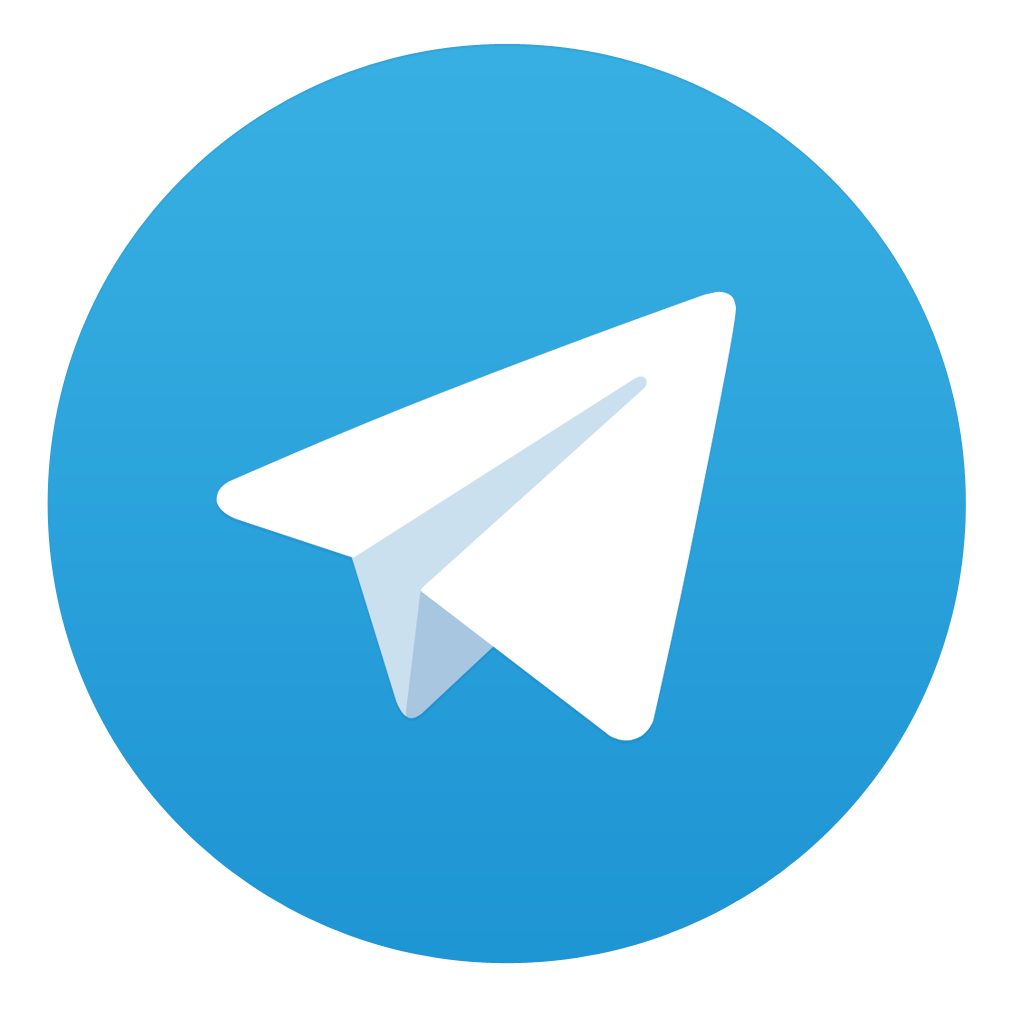
Comments